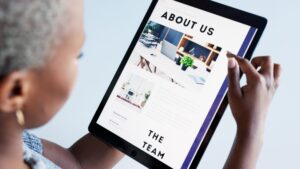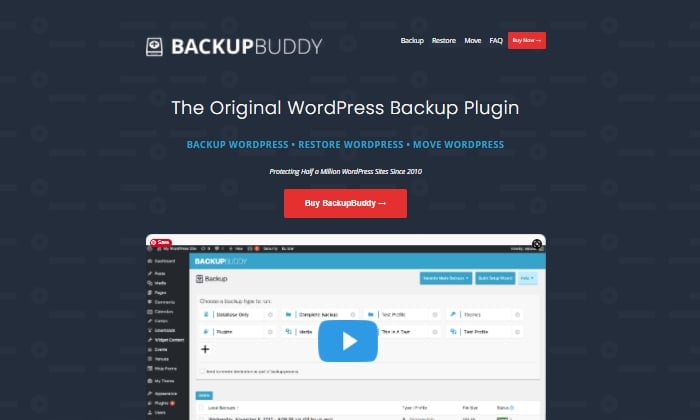
What would happen to your WordPress site if all your data was wiped out? If you don’t have a clear answer to this pretty important question, then you’ve landed in the right place.
Without a doubt, a WordPress backup plugin is one of the smartest things you can do to ensure your site’s life. If you get hacked, accidentally lose your password, or the world comes crashing down, you’ll save yourself the massive headache of losing everything on your site with a backup plugin.
The best part is that backup plugins are pretty easy to use once you add them to your WordPress dashboard. The problem lies in choosing the right one for your business from a list of so many plugins. In this buying guide, we’ll dive deep into everything you need to know. Ready? Let’s make sure your site’s backed up.
#1 – BlogVault — The Best All-In-One Backup Solution
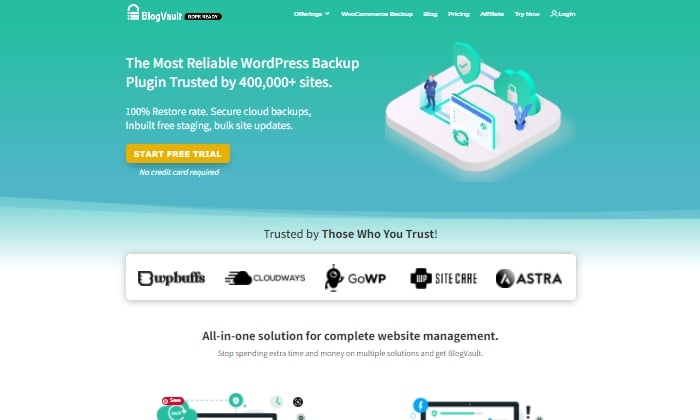
BlogVault makes for a reliable all-in-one backup plugin that ensures your site’s backup is stored securely in the cloud. It’s used by over 4,000,000 websites and trusted by businesses like Astra, Cloudways, and GoWP.
BlogVault’s plugin offers key storage features like changelogs that can help you identify problematic modifications to your website. They go as far as providing 90-day archives to ensure you recover from any site mistakes, which are bound to happen at some point in your site’s lifetime.
If your site experiences downtime, with BlogVault, you can make it so that your site’s backup still shows up to users. What exactly does BlogVault backup? Everything from the basics like blog posts, your media library, and media files to blog comments, plugin files, WordPress settings, categories and tags, theme settings, WordPress core files, and even user details.
Because of how complete and robust BlogVault is as a plugin, it’s one of my favorite backup plugin recommendations to make.
Some of BlogVault’s best features are:
- Provides centralized dashboard where you can manage multiple sites
- Provides custom WooCommerce table backups
- Performance checks that inform you about site speed and ways to improve your site
- Get uptime and downtime status checks
- Handy customer support that gets in contact with you in less than 24 hours
- Incremental backup option available so the plugin doesn’t slow down your site
If you’re not in love with everything BlogVault offers yet, take a look at their affordable pricing tiers:
- Personal — $7.40 per month for daily backups
- Plus — $12.40 per month for daily backups
- Advanced — $20.75 per month for real-time backups
You can definitely take them for a test drive with their free trial. Otherwise, get started using BlogVault here.
#2 – JetPack — The Best For Making Site Changes Safely
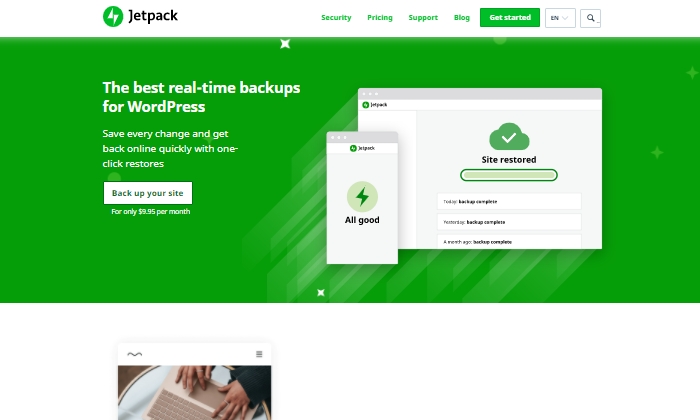
Jetpack is a strong contender for a reliable backup plugin that works great for making site changes safely.
Picture this: You’re making exciting new changes to your site, whether that’s CSS customization, adding new plugins, or altering your core site files. Then suddenly, something breaks. With Jetpack, you can quickly restore your site to how it was before you made that crucial mistake with just a few clicks. This makes it an easy and reliable plugin to work with if you’re constantly updating your website.
The Jetpack plugin even comes complete with a mobile app so that you can virtually restore your website right from your phone no matter where you are. Plus, Jetpack offers plenty of security features, too. This can only be a plus for a backup plugin and makes it worth keeping in your corner.
Some top features of Jetpack include:
- Provides malware scanning and protects your site from spam
- Downtime monitoring lets you know if your site is down immediately
- Malicious hacking and attack protection
- Mobile app you can take and use with you everywhere
- Automatically cleans up spam comments off your site
If you choose to go with JetPack, the question becomes what kind of pricing package you’ll feel comfortable going with, as there are many options.
The three main packages are:
- Backup Daily — $7.95 per month billed yearly
- Security Daily — $19.95 per month billed yearly
- Complete — $79.95 per month billed yearly
The Backup Daily tier offers automated backups, one-click restores, and unlimited site storage. On the other end, Complete provides the full Jetpack suite, including real-time security, enhanced search, CRM features, and even design tools.
Jetpack also offers a limited free forever plan that includes basic site protection, downtime monitoring, and changelogs.
Additional product bundles you can purchase separately on a per month basis include a Security Real-Time plan, a Real-Time Backup plan, a Scan package, an Anti-spam bundle, a Site Search plan, and the CRM Entrepreneur add-on.
Jetpack offers peace of mind by providing one-click restore options and monitoring your website’s security at pretty affordable rates. Still, I recommend you visit their comparison page to ensure you’re deciding on the right backup bundle.
Start using Jetpack’s powerful backup features here.
#3 – UpdraftPlus — The Best Free Backup Plugin
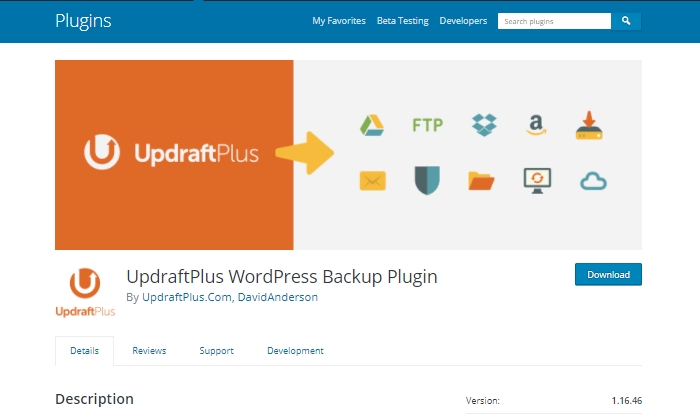
If you’re looking for a free backup plugin, look no further than UpdraftPlus. It makes restoring all your site files hassle-free and straightforward. It has over 3,000,000 active installations and is a reliable backup option if you are running your site on a shoestring budget.
UpdraftPlus has a paid version you can upgrade to with a lot more features and capabilities. But for now, we’ll focus on what the free version can do for your site.
UpdraftPlus is a cloud-based plugin that ensures you have access to your site’s files and data in case of cyberattacks, server crashes, conflicting plugins, or anything else that would bring your site down. Once you upload the UdraftPlus plugin, you can set it up, forget it, and let it run in the background while you work on more important tasks for your business.
Best features of UpdraftPlus:
- Backup to an exhaustive list of cloud options
- Lets you set up automated backup schedules for convenience
- Uses less server resources than other free backup plugins
- Has the ability to restore your site
Updraft Plus is free, and you can read reviews and download it here.
#4 – Backup Buddy — The Best For Efficiently Restoring Your Site
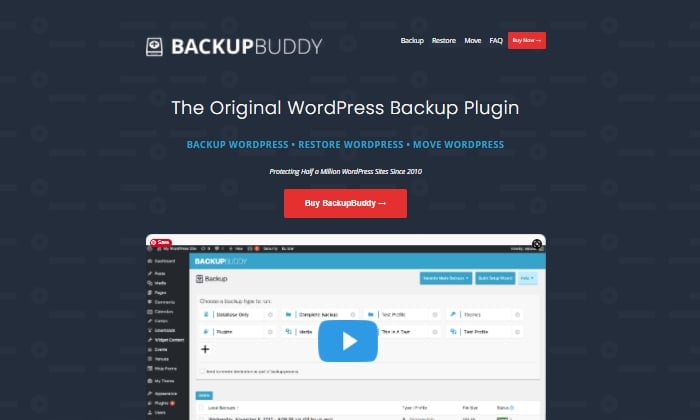
Like Backup Buddy rhetorically asks on their site, “What good is a backup if you don’t also have a way to restore your site properly?”
And they couldn’t be more right. Backup Buddy ensures you always have the latest backup of your site by providing you with a zip file you can use to upload and restore a broken site.
Once uploaded, Backup Buddy seamlessly walks you through the steps to get your media files, text, plugins, and more back up and running. Additionally, you can choose to restore individual files instead of restoring the whole site if that’s what you want to do. You can even schedule automated backups at intervals you customize.
Some top features of Backup Buddy include:
- Backs up your entire WordPress installation
- Customizable backup content that you can pick and choose to restore
- Offers hourly, twice daily, daily, biweekly, weekly or monthly backups
- Automatically sends your backup files to accessible remote storage locations like Dropbox or Google Drive
Backup Buddy has three pricing options, all with one-time fees:
- Blogger — $80 for one site
- Freelancer — $127 for up to 10 sites
- Gold — $199 for backing up unlimited sites
You can quickly sign up and get started with BackUp Buddy here.
#5 – WPvivid Backup Pro — The Best For Migrations
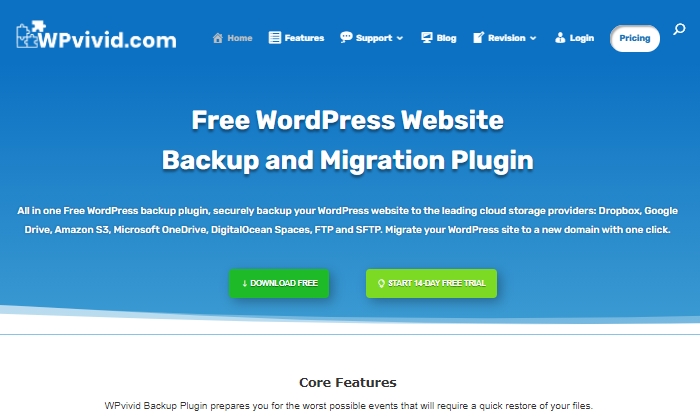
WPvivid Backup Pro is a great backup plugin you can safely set up and start using to migrate your site. They’ve been used on more than 90,000 websites to do more than just back up and safely migrate data files.
WPvivid Backup Pro offers incremental backups to ensure it isn’t slowing down your site as it works in the background to backup all your data once it’s been configured to your needs. As far as its backup migration capabilities, WPvivid Backup Pro supports manual migration methods, as well as auto migration and migration via remote storage (as a premium feature).
Some of WPvivid’s best features include:
- Create either manual or scheduled backups
- Advanced migration features in case you want to migrate your site quickly
- The ability to create a staging site
- It backs up all your core WordPress files
- 24/7 ticket support
- Set a size limit for files that you’re not interested in backing up
Here’s a quick look at their pricing packages:
- Basic — $49 per year for up to three websites
- Freelancer — $99 per year for up to 100 websites
- Ultimate — $149 per year for unlimited websites
All three plans are annual subscriptions, unlike other backup plugins, many of which are a one-time licensing fee. WPvivid also offers a 14-day free trial, visiting so you can test it out before you purchase a plan.
What I Looked At To Find The Best WordPress Backup Plugins
The most basic use of a backup plugin is to keep updated backups of your site continuously. There are plenty of plugins on the market that will do just that.
Here are some of the criteria I looked at to find the best plugin options for your WordPress site. These will be helpful factors for you to think about as you choose which plugin to invest in.
Restoring Options and Complete Backups
If you’re frantically trying to get your site back up and running and want to restore it to how it was before it crashed, you’ll be thankful for a restoring option you can upload in minutes.
This way, you’re enabled to troubleshoot fast, save your rankings in search engines, and have a contingency plan for when things go south. It’s a great feature to look for in any backup plugin you decide to use. Especially if their pricing features hook you into yearly subscriptions.
Along with quick restoring options, it’s a good idea to ensure your backup plugin does complete backups, meaning it backs up everything on your site from images to texts, themes, media files, and your whole database. If your entire site goes down, a partial backup will be less useful. Full backups are worth any extra cost.
Preventative Overload Configuration
It’s always a plus to know that a plugin was built to work with your site and not against it. This means it was designed with every aspect of your site in mind. This includes not overloading your site so that it slows down or has trouble loading.
Some of the best backup plugins allow for interval backups, configured so that your site doesn’t suffer from slow loading times. As you probably know, load time is a crucial SEO factor that Google takes seriously as it decides where to place you in SERPs. The fewer resources your backup plugin takes up, the better your chances of ranking on search engines.
Cloud Storage
This brings me to cloud storage as a desirable feature in a backup plugin. It can be both a cost-effective and scalable option to give you peace of mind.
With cloud storage, you can store all your site information safely with your backup provider, where you’ll always have access to your data within minutes. This also helps you minimize storage overhead and have easy access.
Bringing It All Together
Using a reliable WordPress backup plugin is one of the best ways to keep your site safe while you sleep soundly at night. In the scenario that you lose everything on your site, meaning your files, images, blog posts, guides, PDFs, and more, you’ll want to be able to bring all of it back with a few clicks. That’s where backup plugins come in.
To summarize the plugins I reviewed in this guide, take a quick look at the list below:
Take a moment to check out each one so that you’re comfortable with your final plugin choice. If you’re unsure, make sure to revisit this guide whenever you need it.
Now it’s your turn. Which plugin do you use to backup your sites? Comment below!
This content was originally published here.