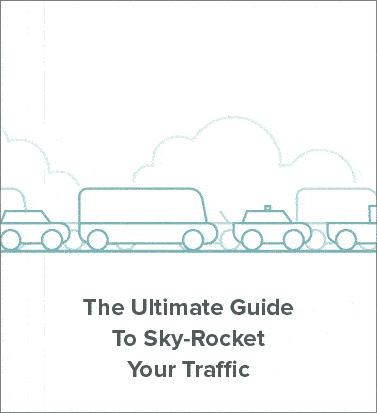This is a practical guide to .
I’ll walk you through each step in the ecommerce SEO process.
In this in-depth free training course you’ll learn:
Table of contents
If you sign up to my supplementary email course you can also learn:
In short: if you want more traffic and ecommerce sales from SEO, you’ll love this guide.
I’m Giles Thomas.
I started learning SEO in 2012 and really struggled to get the traffic and sales I wanted and needed.
Jump to today and alongside building my own 7 figure business from SEO, I’ve helped 100s of Shopify stores rank page #1 with my SEO services and 1000s of ecommerce websites get more traffic with my free and paid SEO training.
Shopify SEO basics
Do I need SEO for my website?
If you’re new to ecommerce or the Shopify platform, you might be asking yourself.
“Do I need SEO for my website?”
The answer is definitely yes.
Let’s learn why you need SEO by studying some statistics.
39% of all global ecommerce traffic comes from SEO. ()
The top 3 Google search results get 75.1% of all the clicks. ()
Only 0.78% of Google users click on something from the second page. ()
So if you want to get traffic and sales for your Shopify store, you need to be:
Now we know SEO is essential to ecommerce, let’s learn some SEO terminology.
Shopify SEO Glossary: Terms and their meanings
Before we jump into learning about SEO, let’s learn the most important terminology and their meaning.
That way you can understand this in-depth SEO guide.
What is Shopify SEO?
Search engine optimization (SEO) is the process of getting your website to show up in search engine results pages or SERPs. The basic step by step is:
When you use a search engine (like Google) they scan their database of websites and choose which is the best websites to show for that keyword.
The top ten websites listed on the first page are chosen based on relevancy, authority and usefulness.
Simply put, those websites are related to the keywords niche and can answer the users questions quickly and well.
Is Shopify good for SEO?
Shopify is an ecommerce platform.
Ecommerce sales are mostly driven through or started with a search engine.
So naturally, the team at Shopify made the platform so you can follow SEO best practices.
So, the short answer is yes, Shopify is good for SEO.
Some great features are:
For most ecommerce stores revenue and SEO budgets, Shopify’s SEO feature set more than covers their needs.
There are however a few drawbacks:
We’ll explain these points in detail later in the guide, so don’t worry if that sounded like a foreign language.
How do I do SEO on Shopify?
Now we’ve learned a few SEO basics, let’s answer the question that is one everyone’s mind:
“How do I do SEO on Shopify?”
SEO on any ecommerce platform would be broadly the same process.
The main difference is technically where and how to add SEO metadata into your store.
SEO for Shopify is a 6 step process:
Let’s jump into the first step Shopify keyword research.
Shopify keyword research
The first step in the ecommerce SEO process is Shopify keyword research.
For this tutorial, I will use a fictional mens underwear brand.
What are ecommerce SEO keywords?
As we learnt earlier, your SEO keywords are the words and phrases in your website that make it possible for users to find your store using search engines.
For example, someone who wants to buy toys for their pets may search for pet toys, dog toys, cat toys, toys for pets, toys for dogs, toys for cats, etc.
Keywords can be defined and should be chosen based on a few different attributes:
Let’s dig in:
Keywords should also be chosen with regards to intent. People who search for specific keyword phrases typically have one of two intentions.
Another important thing to consider when doing keyword research is the competition for the keywords you are interested in targeting.
PRO TIP: If a keyword has Google shopping ads listed at the top or the side of the page then it is likely a commercial intent keyword. As people are willing to pay for that traffic an can make profit from it.
While some keyword research tools will give you a rating (low – medium – high) or score to help you determine the competition level for particular keywords, the easiest way to see who you would be up against in search results is to simply search for those keywords in search engines and see who ranks on the first page for them.
PRO TIP: Use searchlatte.com when searching for keywords. This tools allows you to choose to see the search results from a specific country and allows you to stop your search history from affecting the results.
Above, you can see that the competition for pet toys is strong.
First, you are competing against Google Shopping ad campaigns, which allows advertisers to put their products right on the first page of search results. As we learned earlier this is SEM.
Next, you are competing against big brands like PetSmart. Chewy, Petco, and Amazon.
While not impossible (depending on the time and money you have to devote to your search engine optimization strategy), outranking established brands like these using broad keywords will be extremely difficult. Therefore, pet toys would be considered a keyword with a high level of competition.
Alternatively, if you look at the above example for organic dog toys, you can see that the major brands are no longer at the top of search results.
And neither are the Google Shopping ads, which in this example, are to the right of the search results.
Fewer people may search for organic dog toys when compared to the search volume for pet toys.
But thanks to the more specific keywords, you can almost guarantee the people who perform a search for organic dog toys have strong commercial intent for a specific type of product.
And while the websites that appear first in the above search results are still strong domains in terms of domain authority and PageRank, they do not have the high authority that established brands would have.
Hence, it would be easier to rank well on the first page of search results against these domains versus PetSmart. Chewy, Petco, and Amazon.
Therefore, organic dog toys would have a lower level of competition compared to pet toys.
The best part about more specific, long-tail keyword phrases is that you can optimize specific and broad keywords simultaneously.
NB: However this is changing with the rise of voice search, more on that in the advanced Shopify SEO strategies.
We’ll go into more practical detail on how to determine long and short tail keywords, keyword intent, volume and competition in the next section.
Let’s get started with the how-to section.
Step 1: Inventory
Before you start your keyword research you want to compile all your products and collections into a Google sheet.
This will then allow you to see how many product and collection keywords you need to find.
We’ll also find and chose a keyword for your homepage too.
Any informational intent keywords we find we can save into a special list for your blog, we’ll then learn how to prioritize those keywords for your blogs content plan.
The easiest way to do this would be to simply export them from Shopify.
Jump into your Shopify admin, click:
Products > all products > then ‘Export’
Then choose ‘all products’ and ‘plain csv file’.
Then CSV file will be emailed to your Shopify account email address.
NB: If you don’t have products or you’re just starting a new ecommerce website, like a , then your keyword research can inform the products you choose to add to the store.
Step 2: Create a Google sheet
[, you can simply click ‘File’ and ‘Make a Copy’ and the template will be copied to your Google Drive root folder where you can edit it and save it for later.]
Next, add 3 tabs to the bottom of the sheet, we’ll collect and organise your keywords in these tabs.
In the ‘Potential keywords’ tab add in these headers.
We’ve added in headers that match some of the keyword attributes we learned about earlier.
Now we have a place to save all our keyword ideas.
Then copy all the individual products from your CSV file and paste them into the ‘Chosen keywords’ tab.
Just copy and paste the ‘handle’ and ‘title’ tab into your ‘Chosen keywords’ tab. You want to add in the SKU column too so you have a unique identifier for each product if you get confused.
Here is an example of what it might look like.
You’ll need to manually add in collections and one row for your homepage.
It is better to keep a row for every SKU then we can paste your update info back into your product sheet and re upload to Shopify without too much hassle and manual reorganizing.
Once we complete our keyword research, we’ll choose keywords and match them to your homepage and product and collection pages.
Now we are ready for some keyword research!
Let’s load up some SEO tools to help with the research.
Step 3: SEO Tools
In the interest of keeping this process simple, practical and actionable. I’m not going to use every tool and follow every possible keyword research process.
Instead, like the Pareto principle, I will rely on 20% of tools and process that bring in 80% of the keywords we need.
The tools and websites we’ll use for our keyword research process are:
Google suggest aka Keywordtool.io
The first step is to choose your #1 short-tail keyword. The keyword that best represents your ecommerce category.
For example, in this tutorial, we are working on our imaginary mens underwear Shopify store. We sell briefs, boxer briefs and straight-up boxers.
The first keyword I will type into Google is ‘mens underwear.’
As soon as I start typing, Google suggest creates a list of long-tail and related keywords.
The quickest and easiest way to get all these lovely keywords in your sheet is to jump over to .
This tool will also find suggestions that don’t necessarily begin with the phrase but simply include it, Google suggest only does this sometimes.
Pop in the keyword and see the results. The tool found 450 keywords! Wow, great start.
Make sure to check the country and language you selected.
Now you can copy them and paste them into your spreadsheet in the ‘All keywords’ tab.
You can now repeat this process for each of your category pages.
Our three main category pages are, ‘mens briefs’, ‘mens boxer briefs’ and ‘mens boxers’.
You can search for a few variations for example, ‘mens underwear briefs’ or simply ‘mens briefs’.
Next you want to repeat the process for your most important product SKUs or all of them if you only have a few.
The point of product keyword searches is to find color, size and other modifier variations.
For example we sell ‘Black mens short-cut boxer briefs’.
‘Black’ is a color modifier, ‘short-cut’ is a style modifier. You can also use price modifiers like ‘cheap’ or ‘high-end’.
Material types are also typical product keywords variations in ecommerce.
For example ‘Cotton button down shirt’.
This can be taken further to describe the material, ‘100% Organic cotton’.
The list of modifiers here is more or less endless depending on the niche of ecommerce store. So really dig into what differentiates your product, whether it be price, quality or something simple like free next day delivery. Then look for variations of your core product keywords with those modifiers added.
Again, add any keyword ideas that Keyword Tool creates to the ‘All keywords’ tab and then move onto the next section.
Google related searches
Google offers a section of related keywords for search users who do not find the content they want. You can search for your #1 short-tail keyword on Google and scroll down to the bottom of the first page of search results to see these related keywords.
You can also click on these searches and look at their related searches. I recommend doing that for your short-tail and collection page keywords. Then paste the results into the sheet in the ‘All keywords’ tab.
Don’t worry if your sheet looks messy like this when you paste, I will show you how to remove duplicate keywords and empty rows with Google sheet add-ons later in the guide.
Google keyword planner
Google offers a powerful keyword research tool inside of called the Google Ads Keyword Planner. If you’ve never used Google Ads, you will need to using your current Google account or a new Google account.
One of the tricky parts of setting up a new Google Ads account is the setup wizard. If you start it by entering your email and website information in the form below, you will have to create your first Google Ads Ad and enter your billing information before you can access Google Ads Keyword Planner. To bypass this when creating a new account, be sure to click the ‘Create an account without a campaign’ link above the form asking for your email address and website.
Clicking on the link will take you to an account setup page that only requires you to enter some basic location and time zone information without having to create an ad or enter your billing information. From there, you will be able to access the Google Ads Keyword Planner from the tools menu or this link.
Get keyword suggestions and additional data
Keyword planner offers three ways to get additional keyword suggestions as well as additional information about each keyword in order to determine its usage and competition.
The first is by entering one or more keywords about your product or services. Let’s enter our #1 short-tail keyword.
Make sure to check the language and country selection are correct.
You can choose multiple locations, for example if you want to target all English speaking countries. I would advise to have a single country location to target with your SEO at first. We’ll set this up in Google Search console later in the guide.
You’ll get hundreds of keyword suggestions.
Now you could start to filter them in the keyword planner, but I prefer to download the whole list and complete the filtering process in Ahrefs.
I find the average monthly searches in Google to be inaccurate compared to Ahrefs.
Download the whole list, and then copy and paste just the keyword column into your ‘All keywords’ tab in your Google sheet.
Just drag the file into Gdrive, right click and choose open with Google sheets.
You can repeat this process for your category page keywords to get more keyword ideas.
Download, convert your file, copy and paste those to your ‘All keywords’ tab too.
You can also search with a website.
Using a competitor is the best option.
You can then download all the keyword ideas again and add them to your ‘All keywords’ tab in the Google sheet.
NB: You will see the competition level (Low, Medium, or High) based on the number of advertisers creating ads using Google Ads and the suggested bid amount if you were to create an ad targeting people who search for that keyword. This IS NOT the SEO competition level, again we’ll use Ahrefs to determine how hard a keyword is to rank for.
Get additional data about your own keywords
You can also get average monthly search volume from Google ads keyword planner for keyword you already found.
But again, we’ll use Ahrefs for this info as I believe it to be more accurate.
Ahrefs $7 USD for 7 days trial
Next hop on over to (I have no affiliation with them and make no commision from this link)
Get started with the trial.
Choose the standard plan.
Then complete the checkout and activate your account from your email.
I signed up to the free trial for this guide, just so we get the same Ahrefs experience, rather than using my Agency account.
Next go through the set up, you can just fill in the essentials as below for now.
For the sake of the set up, I’ll use a Shopify mens underwear store I found on Google.
NB: Don’t forget to note your trial expiration one day before in your calendar so you can unsubscribe and avoid further charges as needed.
Now we have access to Ahrefs we can use the keyword explorer, found in the header menu:
Be careful not to start rushing and making keyword searches, because you only get a few per day.
The next step is to search your #1 short-tail keyword and all your category page keyword in the keywords explorer tool to find more ideas, which you can again export and add to your ‘All keywords’ list. We’ll then analyse the complete list in Ahrefs and get the list of keywords for our ‘Chosen keywords’ tab.
Jump into the keyword planner and search your core keyword.
Make sure you check the Google tab and the location setting near the search button.
In the sidebar, focus on two of the options, ‘Having same terms’ and ‘All keyword ideas’.
You can then either roughly select the keywords that match your brand or export all the keywords to a CSV. I’d go with the later as we’ll organise and sort keywords in the next step.
Export from the top right.
Make sure you DO NOT check the ‘Include SERPs’ option as this will end your export plan limit in one go more or less! You don’t need this info as of right now.
Once you you’ve searched for your main and category page keywords in the keyword explorer and export the results. You can copy and paste them from the CSV into the Google sheet ‘All keywords tab’.
At this point you should have found A LOT of keyword options.
I found 7095 in total.
Before we copy and paste all the keywords we found to date into Ahrefs and analyse them, it’s best we clean up the list.
Duplicate the sheet as a back up.
First remove all the blank rows, you’ll need to install this Google sheets add on:
Then click on ‘Add-ons’ in the header menu in G sheets.
And click on ‘Remove blank rows’, then ‘Delete/hide blank rows/comuns’.
Choose to delete them.
Then you need to install this Google sheets add on called ‘Remove duplicates’:
Choose duplicates:
Check if you column has a header, you do not need to check ‘Match case’ You can leave ‘Skip empty cells’ checked.
Choose ‘Delete rows within selection’ as we already have a back-up of all your keywords.
Now you are left with no spaces and only unique keywords.
Then next steps is to create a keyword list in Ahrefs so we can analyse and save the Potential keywords’ for our Shopify store.
Navigate to the keyword explorer tab again and scroll to the bottom to the keywords lists section.
Create a new list and name it.
Now we have a place to save our ‘Potential keywords’.
The next step is to copy all the keywords from your cleaned up ‘All keywords’ tab and paste them into the Ahrefs keyword explorer tool.
The first thing you will notice is that you can’t find keyword data for some of the keywords. That just means they don’t get enough monthly searches to care about, so don’t care about them. Moving on.
So know you’ll see all your keywords loaded up with keyword data in Ahrefs, this is the exciting part!
Before we start going through and show you how to add keywords you want to save to your list, let’s first recap some of the terminology we learnt in the basics section as it applies to the Ahrefs interface.
‘KD’ means keyword difficulty. As Ahrefs says: ‘Keyword Difficulty estimates how hard it will be to rank in the top 10 organic search results for a given keyword in a given location.’
‘Volume’ is how many people search for that keyword per month in your selected country.
‘Clicks’ is how many of the searches turn into clicks.
‘CPC’ is how much people pay for Google ads for those keywords. A good indicator of whether a keyword can drive revenue to a business. Obviously keywords people spend more on have a higher chance of being ‘buying intent’ keywords. But also a higher chance of being competitie to rank organically for.
‘Parent topics’ can help you to structure your site and understand keyword hierarchy in your niche. We’ll get to that in the ‘Site architecture’ step next.
‘SERP’ is a great way to see what the rankings look like now.
You need to be cautious of keywords where the KD looks low, but when you open the SERP the top ten results have DR (domain rank as you might remember) of 70-80+.
You should always eyeball the SERPs of a keyword before committing to it. Don’t just take the KD on face value.
With that info let’s skim through a few example results and choose if we want to target those keywords.
First keyword is ‘Speedo’, a branded keyword so we’ll skip that.
Next up ‘boxer briefs’ is perfect, some would leave out ‘boxers’ as it is too high KD at 47. But I’d add all those keywords in for now, we can imply choose not to assign them to a page in the third tab ‘Chosen keywords’.
Check for sex based queries, if you are focused on one gender, skip keywords that don’t match.
Also watch out for location based keywords, unless you have or plan on having a brick and mortar store, these keywords can be left out also.
Also look out for colors, if you already know your product color variations.
As a rule of thumb I’d choose keywords from 0 – 20 KD for a brand new domain, 0 – 10 being the KD level you likely have any chance of ranking for. I’d also skip keywords with less than 150 monthly searches, unless they exactly match a product or product category.
Now spend some time reading through every keyword, if the keyword fits check it, at the end of each page, scroll to the top and add the keywords to your list.
Once I sorted through all the keywords I had 268 keywords to export.
Once you are done, click export in the top right and (leaving include SERPs unchecked) choose all rows and Microsoft excel then export.
You can now copy and paste the whole export into your ‘Potential keywords’ tab like this.
As I mentioned my final list of potential keywords was 268.
A lot less than the 7k of keywords we originally found.
This is because some keywords were too low volume, some to high competition. Some didn’t match the brand or mentioned competing brands (useful for PPC).
The next step is to match the homepage and all the category and products pages we added to the ‘Chosen keywords’ tab to keywords from our list.
You will also typically find keywords that work well for sales events and blog content which we can group together.
The selection process is quite simple.
First freeze the top row.
Then order the ‘Volume’ column Z – A.
Now start to scan down the keyword list and look for keywords with difficulty less than 10.
The first keyword fits this bill and has a huge search volume.
You’ll want to cross reference this difficulty score by looking at the SERPs in Ahrefs to make sure that it’s a fair score of competition level.
‘boxer briefs’ is quite short tail and I doubt it’s a level 6 to rank for!
As you can see most of the sites are in the DR 80-90s. Including Amazon, Macy’s and Calvin Klein. Unless you have an enterprise budget or venture capital for SEO you can forget ranking for this keyword.
So we won’t be assigning this keyword to a page.
Continue to run through the list and start to mark good keywords into potential choices for the homepage, collection pages, products pages, blog content and sales pages.
Mark them green so you can find them later.
You don’t have to choose the final keyword to focus each page on yet. You can simply mark them green for one more final review and selection process.
Think of this step as another filter before the final pick. A short list so to speak.
Again focus on the highest volume keywords with the lowest competition. Don’t forget to check the competition level by eye in the SERPs in Ahrefs.
Collection page keywords will typically be plural or describe a group of products. For example: ‘mens designer boxers’. Where as a product page keyword will describe an individual product often with a modifier. For example: ‘red swim shorts’.
Also think about product / keyword fit. How closely does the keyword match the product you are selling. You need to balance between search volume and fit. Longer tail keywords than more accurately and exactly describe your product will typically have lower search volumes. Although this is changing with voice search, more on that in the advanced section below.
The final step in the selection process is to pick one keyword for each page from your keywords that are marked green and paste them next to the product in the ‘Chosen keyword’ tab.
Fill up the ‘New url’, ‘Difficulty’ and ‘Volume’ tab with data for all the products, collection pages and homepage.
Shopify website architecture
Ecommerce information architecture is the structure your site takes. How the pages are organized together.
Ecommerce information architecture meaning:
“Information architecture is the process of organizing, structuring and labeling information so that it is both easy to find and use.”
The easiest way to think of a Shopify sites structure is to group page types.
The most important rule of thumb for information architecture is the KISS principle.
“Keep it stupid simple”
“A user of a website should be able to find any information with no more than three mouse clicks”
That means we want to limit the depth of our sitemap to three clicks or even two.
For example to visualize site depth we can use breadcrumbs:
Homepage > Collection pages > product pages
This would be the best case scenario for your ecommerce sitemap.
Of course if you have a lot of SKUs you may want to add in sub collection pages:
Homepage > Collection pages > Sub collection pages > product pages
If you want to use a visual tool to plan your sitemap I recommend . Simple and free for 1 sitemap so no need to subscribe or pay. Here is an example of the best case scenario created in Writemaps.
If we add in some example URLs for our boxer shorts Shopify store it could look something like this:
Sadly this is not the way the Shopify URL structure works. So let’s recreate the above sitemap as close to perfect as possible with Shopify URL structure.
The downside from an SEO perspective here is that the URLs for collections, products and pages are not ideal.
You see, most of your backlink will point to your homepage, let’s take a random Shopify store as an example, All Birds.
You can see they have 3-4k domain backlinks (great work!)
Around 3k point to the homepage. That’s 75% of backlinks!
The link juice is then passed down from the homepage to the collection pages and then (the sub collection pages if you have them) and then the product pages.
So if you have a very deep website structure the link juice is diluted too much by the time it reaches your product pages and you they won’t rank.
So for Shopify to have the additional layer in their URL structure that defines the page type or taxonomy (pages, collection products) causes the link juice to be diluted as it’s passed to the pages.
Aside from structuring your collections or taxonomies you also need to think about ontology.
If taxonomy is the arrangement of topics into a hierarchical structure. In ecommerce this translates into assigning items to one or more categories.
Then ontology is assigning topics into structures that explain the relationship between pages.
For example related products or related categories.
Ontology is important because in information architecture we are not only thinking about structure we are also considering navigation.
Your Shopify site structure should be beautifully balanced between SEO best practices and usability best practices.
We have to care about findability, discoverability, and usability as well as SEO.
Here are some examples of functionality you should consider for navigation, filtering and search to improve usability as part of your information architecture:
If you have a large number of SKUs then you need to decide how to trade of between SEO and usability.
Best case for SEO would be a shallow sitemap, this means your filtering and sorting functionality must be well designed otherwise it is too difficult to filter and find the right products.
Best case for usability would be sub categorization into sub collections. At the same time ensuring the sitemap is not too deep as to dilute SEO juice.
And don’t forget about the role of vocabulary and copy in naming your navigation links.
When it comes to naming your collections you can look at past historic site search data in Google Analytics.
Then review the terms people search. The most commonly searched for short tail keywords are good candidates for collection names in your top level category menu.
You also need to cross reference your SEO keyword research for collection pages with this search data to make sure your H1 includes the correct keyword.
For labeling content such as page headers, make sure headers are large enough to be clearly visible when landing on collection pages. This will help reduce bounce rate and increase dwell time. This will in turn improve your SEO rankings and PPC ROAS.
If you are unsure how to group together your collections, for products catalogs that are trickier to segment you can use a methodology from UX called card sorting.
This simply means you have your end user or potential customer sort out all your products into piles or collections as they see them. A user data driven approach to creating and assigning taxonomies.
The fastest way to perform a card sorting user study is to
Once you have decided on your collections and site structure we can jump back into your ‘Chosen keyword’ tab and assign each product to its respective collection.
Shopify on-page SEO
Now we have completed our keyword research and website structure we can work on on-page SEO.
In this step, we’ll create your on-page content and merge it along with your keyword research into your product Google sheet / CSV for import into Shopify.
We’ll learn each element you need to optimize, show you a practical example and give you a template to copy too.
These are the elements we need to optimize for every page in your store.
Meta title, description and URL
The meta title and description are the content you see in a Google SERP page listing.
You can edit them in Shopify at the bottom of each product page here:
Our job is to take the keyword we chose for each page and write a great title, description and update the URL.
For the title, the best place to include your keyword is at the front of the sentence.
You also want to try to include the category, brand name and modifiers. Mixing and matching or using a template as you go.
You should limit the characters to 50-60 for meta titles, so you may not be able to fit in all those elements.
Let’s create a template and then apply it to our mens black boxer shorts product page example above.
[Keyword] + [Product name] | [Category or Main Keyword] | [Brand]
Becomes:
Men’s Boxer Shorts in Black | Men’s Underwear | Brand (53 Characters)
You could also add emojis into the title to try to get more clicks as I did in this blog post here:
For the description, we are limited to around 150-160 characters.
Let’s create another template and then apply it to our mens black boxer shorts product page example again.
[Keyword] + [Long tail keyword] + [Product feature] + [Modifier]
Becomes:
Men’s short-cut black boxers. Made in soft and breathable cotton poplin. Perfect underwear for the gym, poolside or bedroom. Free shipping, 14-day returns.
Other examples of modifiers could be ‘Free returns’, ‘Deal’, ‘Sale’.
You can also experiment with adding in brackets, numbers and positive phrases to increase click-through rate from SERPs.
More on that in the advanced SEO chapter.
For the URL you simply want to use the keyword, and the keyword only. Shorter URLs perform better.
Page headers
The page headers are the H1 and H2s on the page that are wrapped in those respective HTML tags.
This is a H1 HTML tag:
<H1>Men’s Boxer Shorts in Black | Men’s Underwear | Brand</H1>
Here is where your H1 should sit within the page layout or content hierarchy.
You can edit it in Shopify here:
Best case scenario is that you have more or less the same page title as meta title. Just remove the additional sections like brand name.
Here’s the template:
[Keyword] + [Product name] | [Category or Main Keyword] | [Brand]
Men’s Boxer Shorts in Black
For other page headers you need at least one H2 with the keyword present again.
On the site they have a nice ‘why’ section which naturally allows them to include the keyword on the page again in a H2 tag.
Product description
The product page description is a lot of work if done right.
Most first position rankings in Google have nearly 2000 words of content!
I’d shoot for at least 800 words for each product page.
If you have loads of SKUs, just pick the top 10-25 products and write for those.
You want to include your keyword at least 3 times.
Also include LSI or latent semantic indexing keywords, that’s just a fancy way of saying related keywords.
Here is a hit list of things to include in your product page content:
Next you need to optimize your images.
Make sure the first and main product image filename is the keyword.
Eg: mens-boxer-shorts-black.jpg
And the alt text is the keyword too, in Shopify you can edit that here:
Internal links
Internal links already exist within your breadcrumbs, navigation and sidebar filtering in ecommerce. But it is important to create internal links from your best content to your most important product pages.
For example, if you wrote a blog post on the ‘Best boxer briefs 2019’ and it gained a lot of backlinks, the first backlink on that blog page should point to your boxer brief collection or product page.
Passing the link juice over to those money pages you want to rank.
Compile your product upload sheet
Now that you know practically how to undertake on-page SEO optimization to a basic level you should create this content for all your pages.
Then fill in the ‘URL’, ‘SEO Title’ and ‘SEO Description’ columns on your ‘Chosen keywords’ sheet.
You can of course manually add in all the date via the Shopify admin, but the sheet method is normally faster unless you have less than 10 products.
Once complete, copy and paste those columns back into your Shopify product export sheet.
You’ll be overwriting your old URLs or Handles with new ones that match your new page keyword.
Which means you’ll also need to create some 301 redirects in Shopify.
This will send any traffic that goes to the old pages from backlinks or Google search results that are not updated and forward it to the next page URL.
We recommend to use Shopify app as it’s free and easy to use.
You simply need a sheet with the old URLs in one column and the new URLs in the next column. In the third column you can put 301 but it is not required.
Then click ‘File’ > ‘Download’ > ‘CSV’.
You can then use the ‘Bulk upload’ feature to then import the CSV into Shopify.
Now upload the product sheet, download it from Google sheets and import it to Shopify. It’s best to delete all the products from the store first before you upload. Because your products now have new URLs so they won’t overwrite the old products.
Check the ‘Replace any products’ option too.
That wraps us the beginning of this Shopify SEO guide.
If you want to get the rest of the chapters sign up here and we’ll email you the next chapter right away.
This content was originally published here.