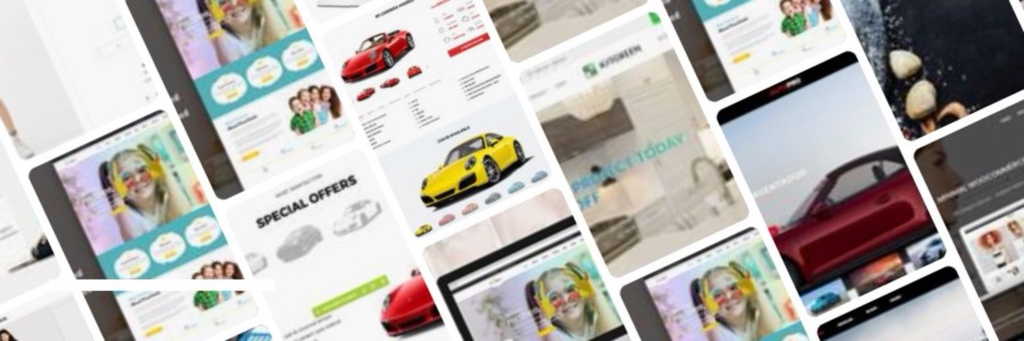The Revolution Slider allows you to easily export/import your slides. It’s always a good idea to backup your slides so you can easily import them again if you ever need to. Making animated slides takes a lot of time, make sure you export the data so you don’t ever lose the time you’ve spent on them. The Revolution Slider requires you to export each slider individually. Export each slide you have made and it will give you an individual zip file that contains all the necessary files.
How To Export Revolution Sliders
Step 1 – Go the the Revolution Slider tab in your WP Admin, and open the slider you’d like to export.
Step 2 – Switch to the Slider Settings tab on the top of the page.
Step 3 – On the right, you will find the ‘Import / Export / Replace’ dropdown. Click it to expand the tab and view the options.
Step 4 – Switch to the Export tab, and click the Export Slider button.
Step 5 – Once it’s finished downloading, you will receive a .ZIP file of your slider.
How To Import Revolution Sliders
Step 1 – Go the the Revolution Slider tab in your WP Admin, and click the Import Slider button.
Step 2 – Choose the .ZIP file of the slider you’d like to import.
Step 3 – Once you’ve chosen the .ZIP file, an Import Slider button will appear.
Step 4 – Click the Import Slider button, and wait for it to finish uploading.
Step 5 – Once it’s finished uploading, you will now see your imported slider in the list of Revolution Sliders available.
How To Import Revolution Slider v5 Demo Sliders
In the new Revolution Slider version 5.0 by ThemePunch, They’ve introduced the Free Slider Exchange. The Free Slider Exchange is a database of both official and user submitted slider templates that you can download for free and use on your own website. To learn more about this new feature, please keep reading below.
IMPORTANT NOTE
– Using the new ‘Add Slider Template’ option will not work unless you have a separate, registered license for this slider plugin. If you only have the Revolution Slider through the theme, then you will need to use an alternative method, explained below.
Alternative RevSlider Demo Slider Import Method
Step 1 – To start downloading the slider templates, go to this link here.
Step 2 – Hover over the slider of your choice then click the Download link. A .zip file containing the demo slider will be downloaded to your computer.
Step 3 – Once you’ve downloaded the slider of your choice, you can now import it. To import the slider, go to your WP Dashboard then to the Revolution Slider tab. Click Import Slider and follow the on screen prompts.
IMPORTANT NOTE
– These sliders include all of the media required and as a result some of the .ZIP files are fairly large (Almost 10MB+).
Failed Demo Slider Import
If the Demo Slider Template fails to import and you see the following error:
Warning
: POST Content-Length of 15343652 bytes exceeds the limit of 8388608This error shows us that the server’s default max_post_size for PHP is less than the imported file size. To resolve this, please contact your hosting provider and request that they change PHP Post Max Size to at least 32M. Adjusting this is done by increasing the PHP configuration limit in the servers php.ini file:
post_max_size=32M
This content was originally published here.