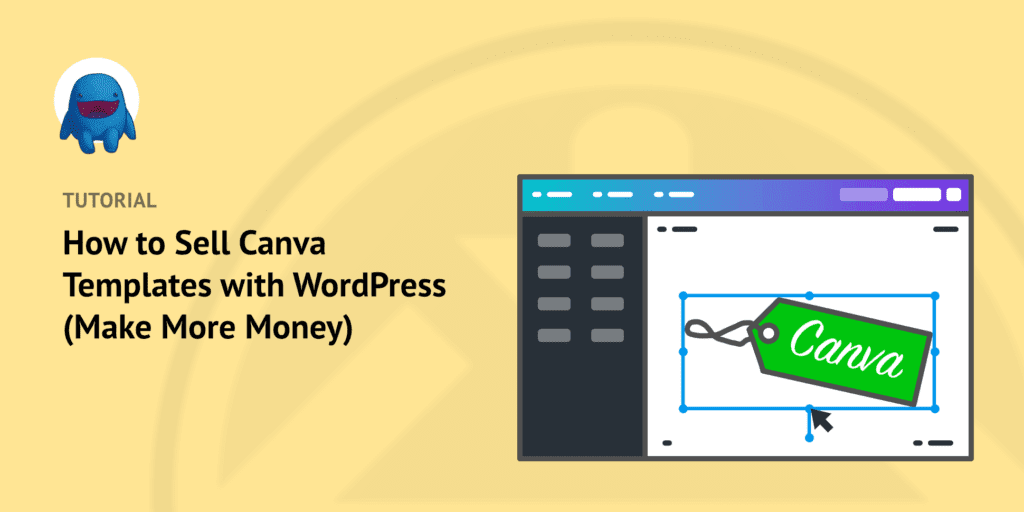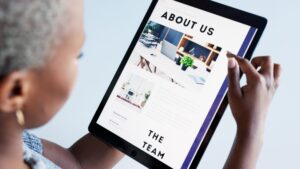Do you want to use your graphic design skills to make money online? Selling Canva templates is an incredible can’t-miss opportunity to grow your business.
In this article we’ll explain what Canva is, how it works, and how you can easily sell Canva design templates with WordPress. You’ll be able to develop a new source of revenue quite quickly.
Canva makes it easy for anyone to design anything from social media graphics to t-shirts. It’s growing very quickly. At the moment it has around 60 million users! Around 500,000 of them are paying users.
Smart graphic designers are getting in on this quickly expanding market before it’s too late.
What is Canva?
Canva is an online design tool. It was started in 2013.
It’s a website that makes it easy to work layered graphics. Using the Canva website is similar to using an Adobe, Affinity or Sketch apps. But it’s way easier to use.
You don’t have to download any software. You can jump on and work from any computer, anywhere, as long as you have an internet connection.
Canva has a free version that is quite powerful. You can use templates or make custom graphics of different sizes for different uses.
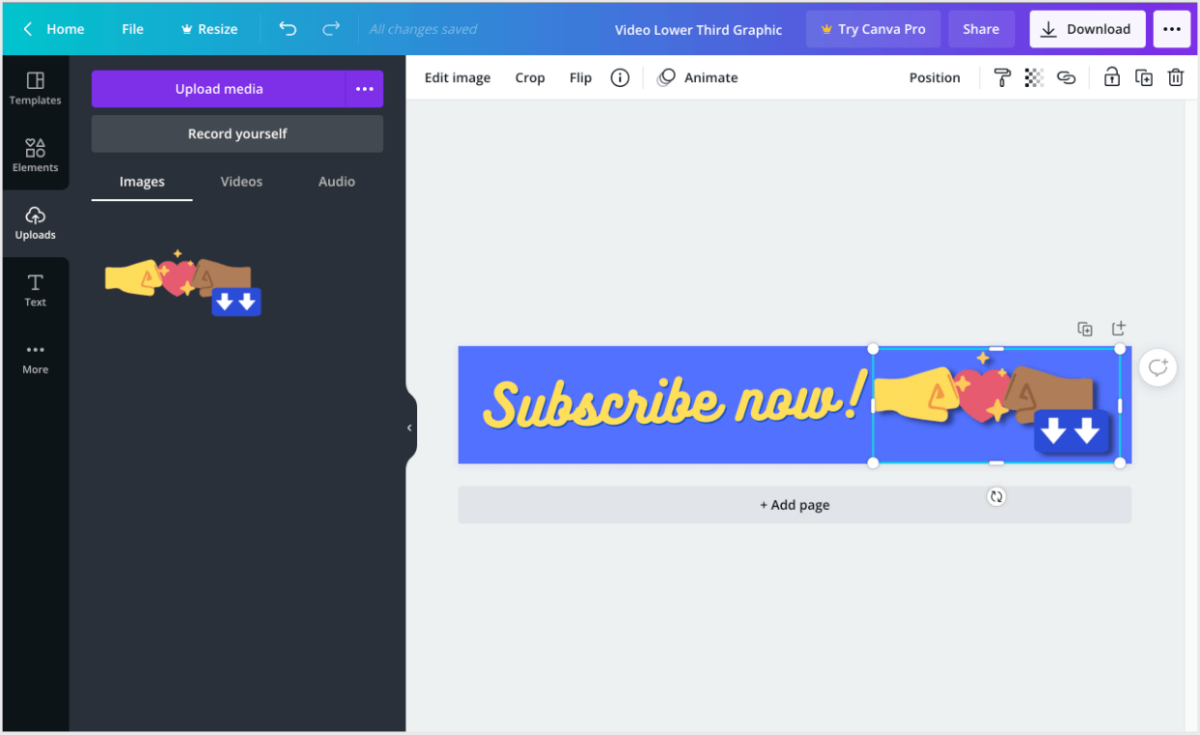
There is also a Canva Pro Plan for solo users or small teams. There are paid plans for large enterprises as well. And get this, it’s free to use for registered non-profits and NGOs.
Free to use  . Works on just about any computer
. Works on just about any computer  . Quick and effective results
. Quick and effective results  .
.
It’s not hard to imagine why Canva is popular and growing really fast.
Why Selling Canva Templates is a Good Opportunity
Selling Canva templates is a good opportunity because Canva has a lot of users and is growing fast.
Maybe you are an established graphic designer. Perhaps you’ve been successfully selling Adobe Photoshop, Illustrator, or AfterEffects templates for years. Or you work for an agency or run your own business doing custom work for clients.
You may be asking; “why should I sell templates for some upstart graphic design website?”.
Why sell Canva templates? Here are three reasons:
- You can put your existing design skills and tools to use in this new way to make new sources of revenue.
- Most folks using Canva are looking for quick results. They may be beginners, bloggers, or busy small business owners. They don’t have money to hire a designer for custom work. So you can use your design skills to meet that need with little or no overhead expense.
- As we have mentioned, Canva is huge, and it’s growing fast. Organizations use Canva a lot for social media, and that will only continue to grow. Canva is likely to become the most popular way to build graphics in the near future.
You could use Canva templates to build a new side income stream. This will be passive income which is a great side hustle that doesn’t take too much time.
How Do You Make Canva Templates?
All you need to create Canva templates that can be shared or sold is:
- A free Canva account
- Some design skills and creativity
- Optional: other design apps
A Free Canva Account
First some great news. You just need a free Canva account. You don’t need a Canva Pro account anymore to share a template. Until February 2021 a Pro plan was required for that.
Note: a Canva Free account does have a few key limitations to keep in mind, although you can work around them.
- You can only export PNGs, JPGs, and PDFs. You cannot export vector SVG files
- Your design templates cannot have transparent backgrounds
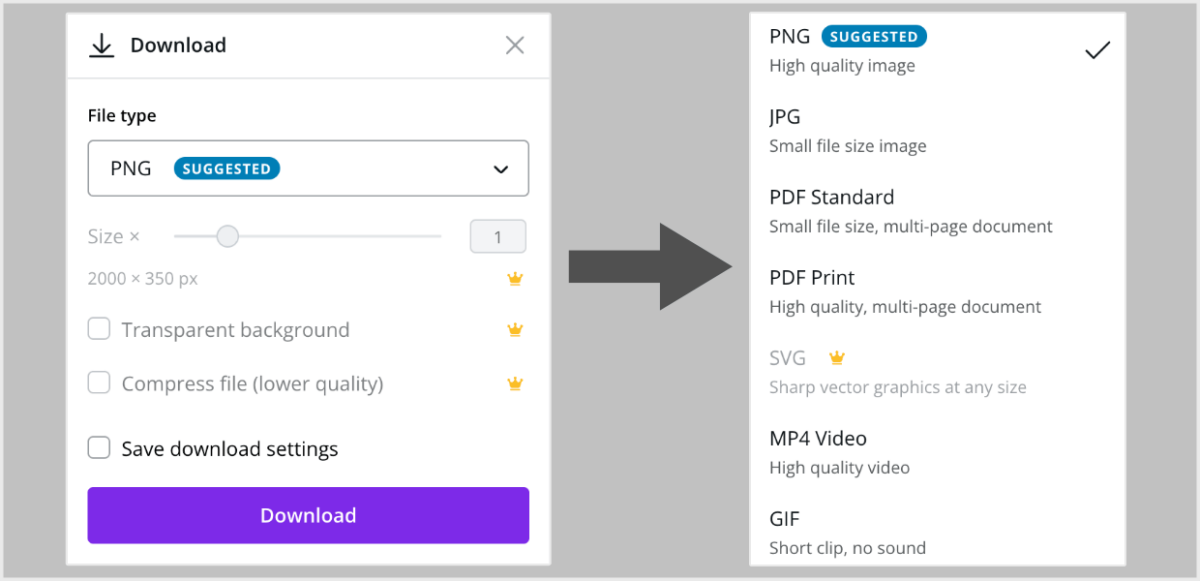
Some Design Skill and Creativity
You’ll need some design skill and creativity to make Canva designs others will want to use. You’ll have to bring value by making unique designs that are worth purchasing. Remember, anyone can make a pretty decent graphic pretty quickly using Canva themselves.
You also have to be sure not to plagiarize other people’s work. You can’t take an existing Canva template, make some minor modifications, and then resell it.
You’ll need to be making entirely new designs. Making entirely new designs will also be what sets apart your templates from others and makes them worth purchasing.
Optional: Other Design Apps
You’ll probably want to have a graphic design app like Adobe Photoshop or Illustrator, Affinity Designer or Photo, Sketch for building custom graphics.
The Canva free plan allows you to access hundreds of thousands of free stock photos and graphics. The Canva Pro plan adds access to a huge collection of premium stock photos and graphics.
But remember, everyone who uses Canva has access to these.
Your Canva templates will be more appealing and valuable if you use custom graphics that are not available to everyone else.
Making A Graphic
Today we will make a lower-third video graphic as a sample project. We will use the Canva free plan.
For our graphic we’ll start a new project by clicking Create A Design.

Next, we’ll choose the Custom Size and make our document 2000px by 350px. This is great to put at the bottom third of a video.
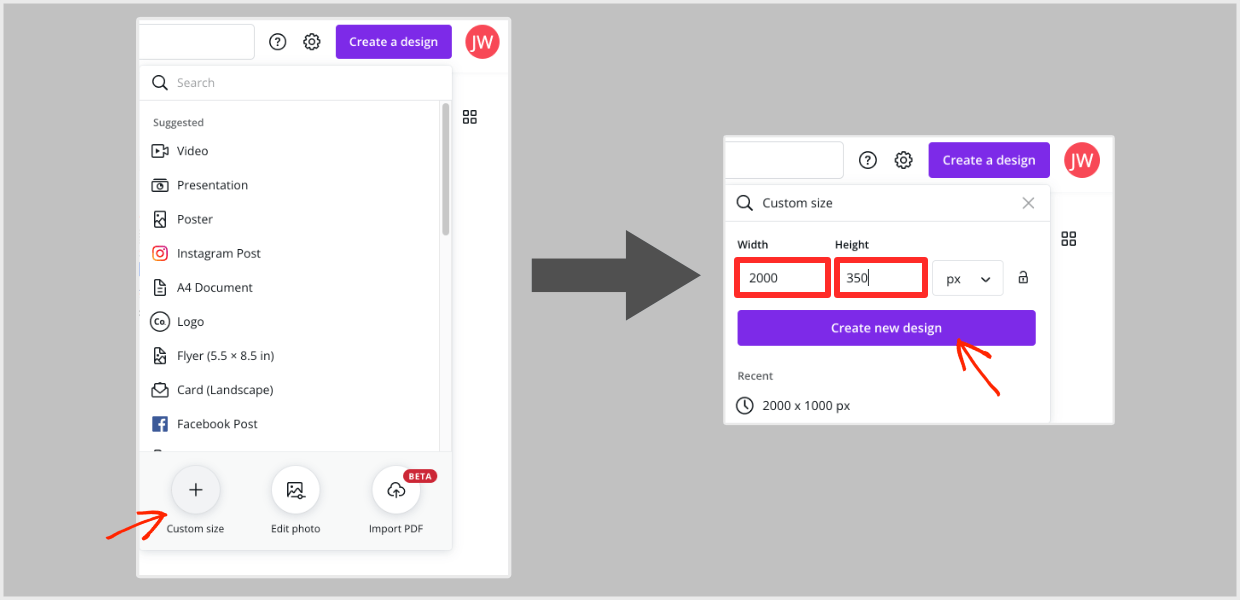
Last, we’ll have some fun making a design. We’ll use a free text element to add ‘Subscribe now!’. Then we’ll put together a goofy custom fist bump graphic using some stock graphics.
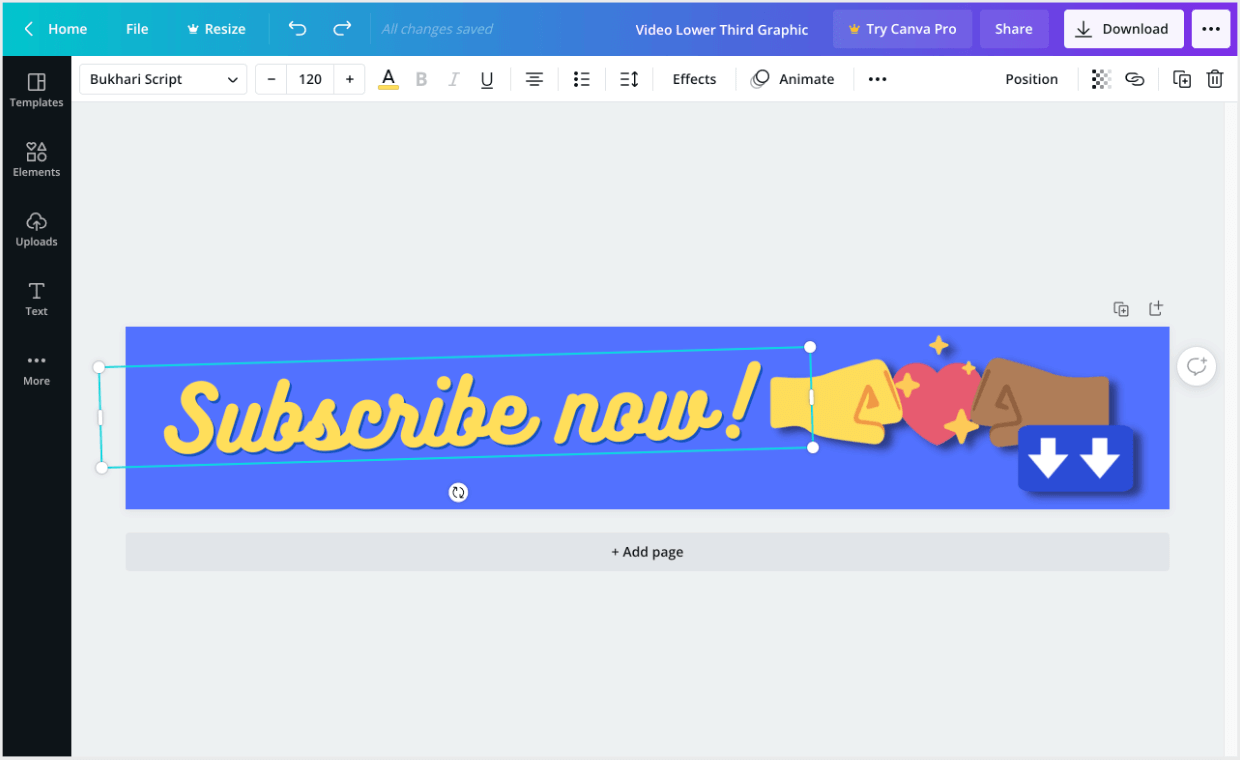
Note: the stock graphics used here are from our own collection of stock images we purchased elsewhere. Using graphics not available to all Canva users is is how your templates will stand out from the rest.
Tips for Canva template selling:
- Consider using only fonts that are available on the Canva Free plan, so that everyone can use your template. If you use a font only available in the Pro plan someone could have a negative experience and be forced to use a different font.
- If you use stock photos or illustrations in your Canva template, keep in mind the possible license restrictions. Try to use royalty free photos or illustrations. Or purchase extended licenses that allow for resale. You’ll have to look at the terms of use of any stock photos or illustrations you are using in your templates.
- There are lots of types of downloadable products you can make with Canva. Get creative and imagine all the things a small business could use: workbooks, printables, planners, media kits, infographics, resumes, business cards, social media templates, affiliate marketing creatives… There are so many!
Using Template Links
When your graphic is done, you need to get the Template Link.
Click on the Share button on the top right.

Next, click on the Share a link to dropdown. Select the option to Share a link to use as Template option.
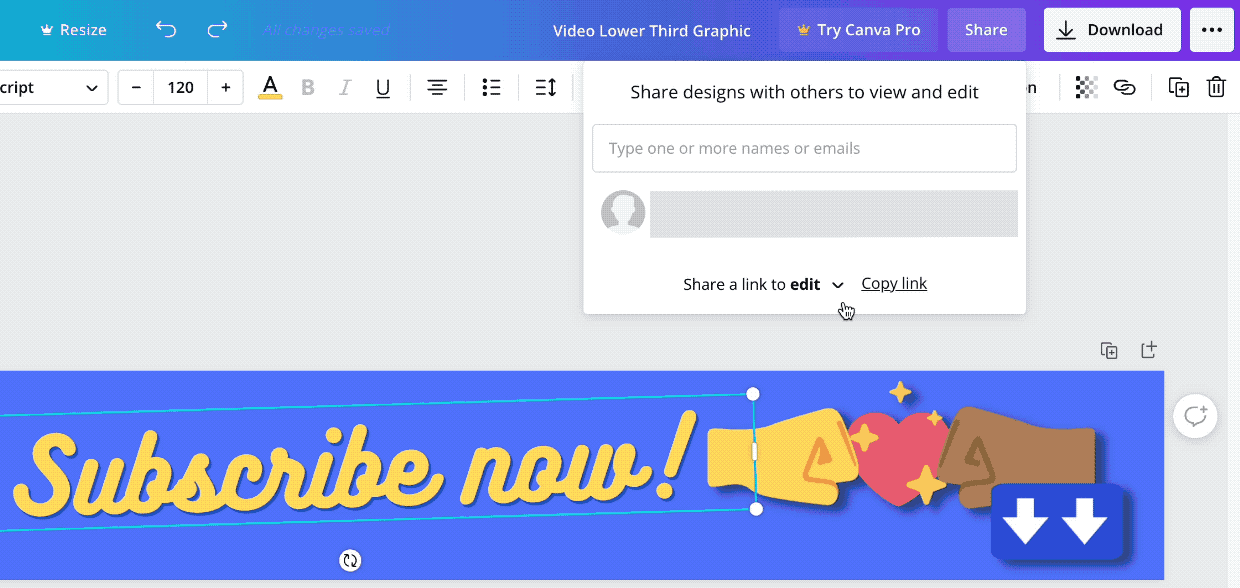
Last, click on the Copy Link button to add the link to your clipboard. Also, you should save the link to a text file, document or note on your computer somewhere so you can grab for a step we’ll do later.
You’ll end up with a crazy long link. Here is the one from our sample graphic:
You may want to use a link shortener for these links. Here is a great article about shortening links with WordPress.
When another Canva user clicks this template link, they’ll be taken to a special web page. The page will have a preview image and a button that says Use Template.
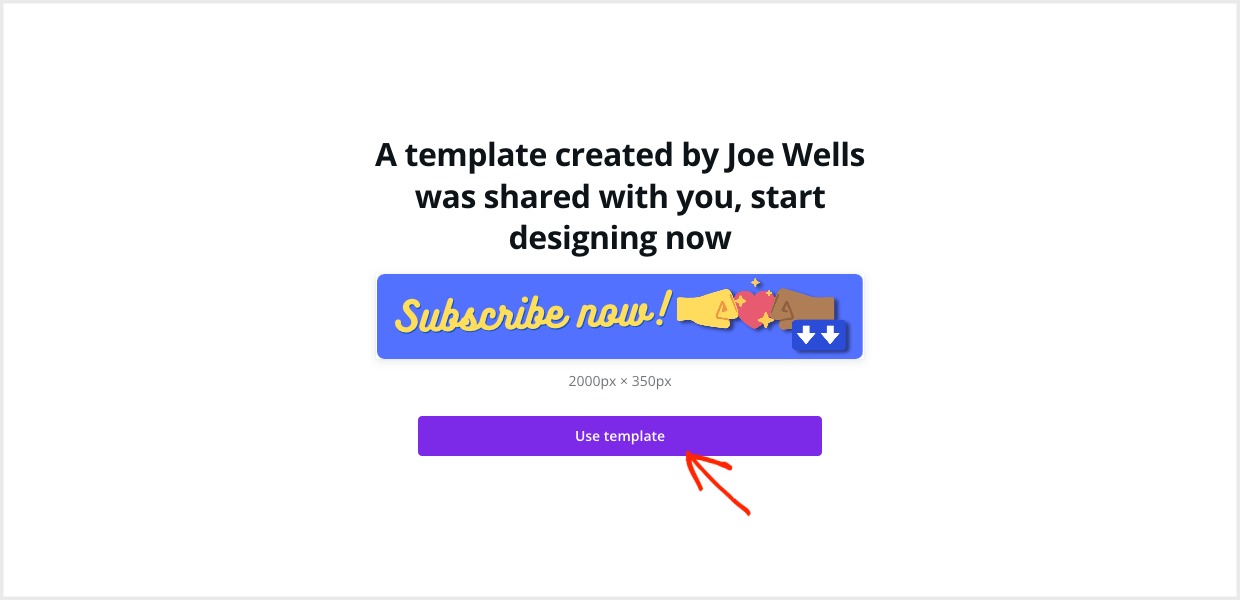
When they click that button, a new copy of the file will be opened in their editor. This copy is their own and they can customize it and use it however they want.
 Access to that link is what you are selling. This is how you make money, by only giving this template link to a paying customer.
Access to that link is what you are selling. This is how you make money, by only giving this template link to a paying customer. 
How do you sell that link? It’s Easy (Digital Downloads). Read on…
How to sell your Canva templates with WordPress
The best way to sell your Canva templates in WordPress is the Easy Digital Downloads plugin.
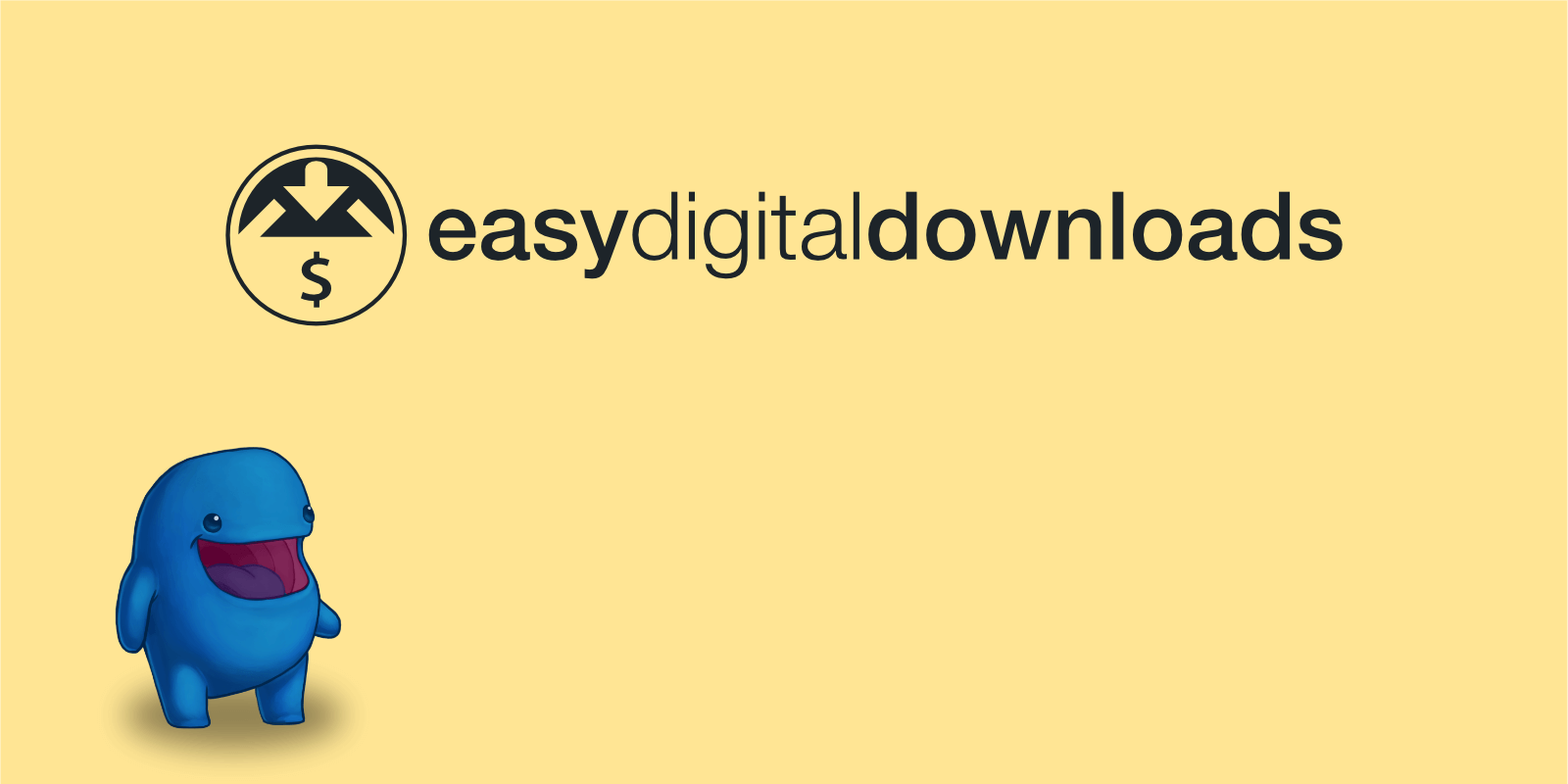
Disadvantages of Other Solutions
Most other solutions are built for selling physical products that have shipping and inventory. This includes WooCommerce and Shopify. For these solutions, selling digital products, like Canva templates, is an after-thought.
As a result, most other solutions are harder to use, and slower to set up. They have all sorts of physical product features and settings you don’t even need for selling digital products. You’ll waste time configuring an overly-complicated store. Some can even slow down your site.
Many other solutions also act as a middle man. They charge unnecessary fees. They are set up to take a cut of everything you earn. The more you earn, the more they take. This includes Etsy, Creative Market, and other marketplaces.
Canva is setting up a new marketplace for selling templates called Canva Creators. At this time you can only apply to be on the waitlist. It’s a safe bet there will be fees involved that you can avoid with EDD.
It’s always better to sell your products on your own website.
Advantages of Easy Digital Downloads
 With EDD, you can get started immediately for free and use it free forever.
With EDD, you can get started immediately for free and use it free forever.
When you need more features as your store grows or needs change, you can purchase an EDD Pass. We have 4 passes set up to grow with you as your business grows. You only pay an affordable annual subscription for a Pass. We don’t take a cut of your revenue.
Click here to download Easy Digital Downloads.
If you’re new to WordPress or not sure how to install a plugin, click here to view a step-by-step guide.
Once you have installed and activated the EDD plugin it’s just 3 steps to start selling your Canva template.
- Set up your template as a Download
- Do a test purchase
- Set up a payment method
Set Up Your Template as a Download
When you install EDD on your website, you’ll see a new menu item on the right side of your WordPress dashboard that says Downloads.
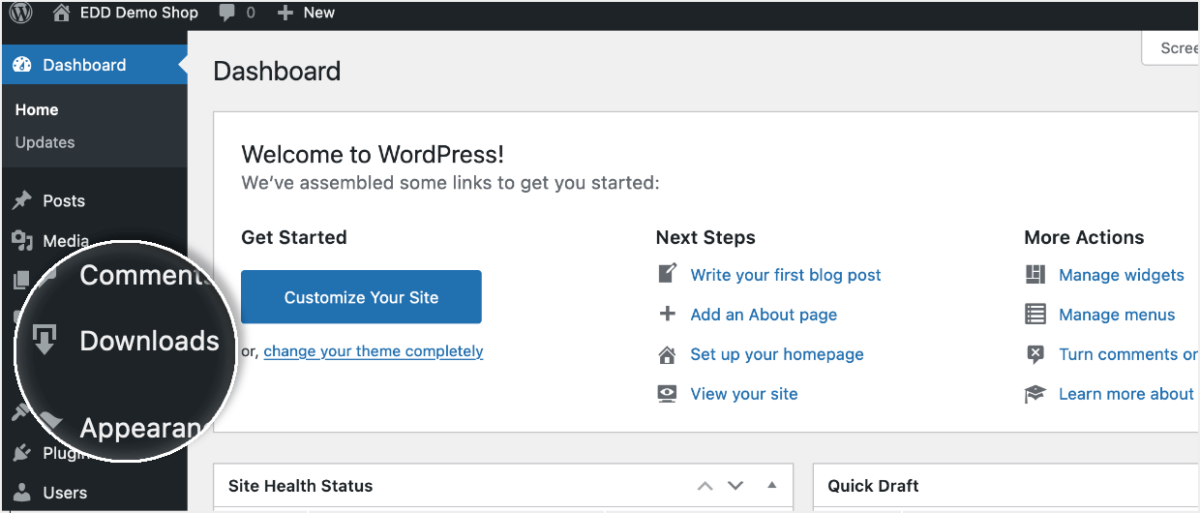
EDD calls the products for sale on your website downloads.
Let’s create one with your template link. On your WordPress dashboard, you need to hover over Downloads and click Add New.
First you need to give the Download a name. Then add a description, describe it in a way that makes it irresistible to purchase. 
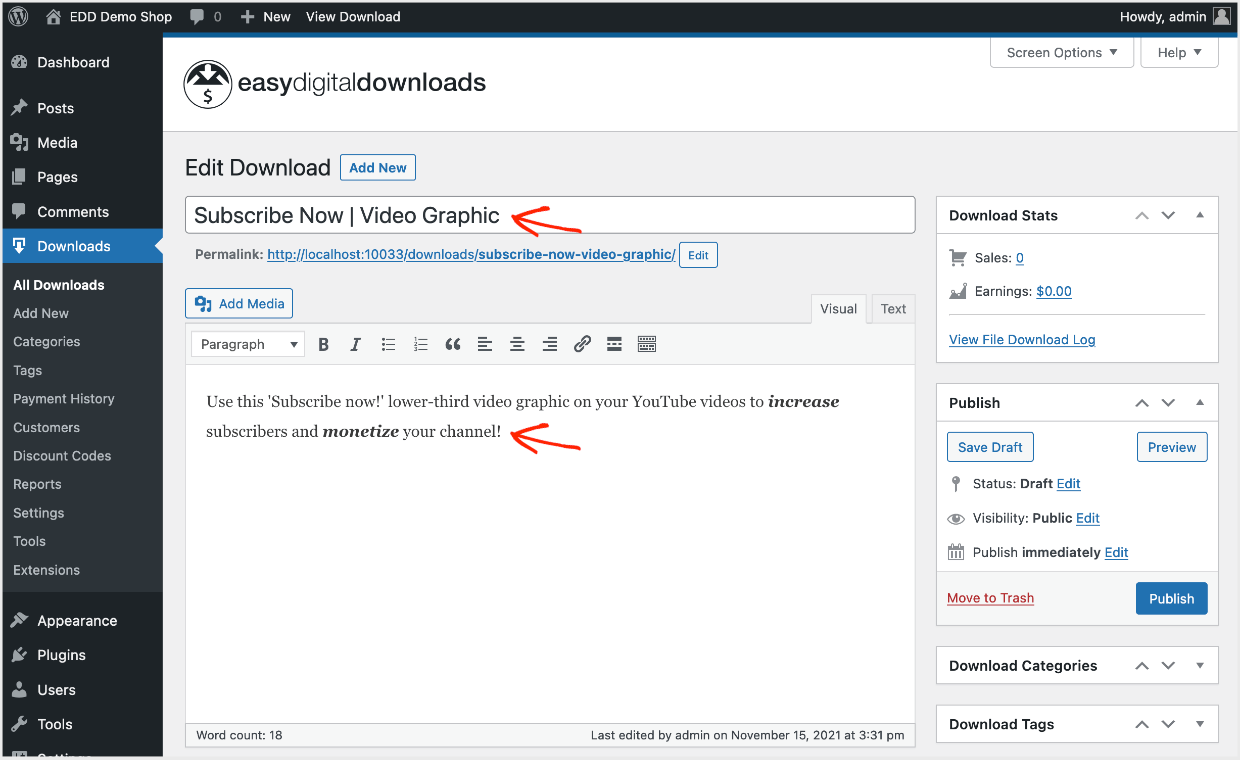
Next, set a price for your template.
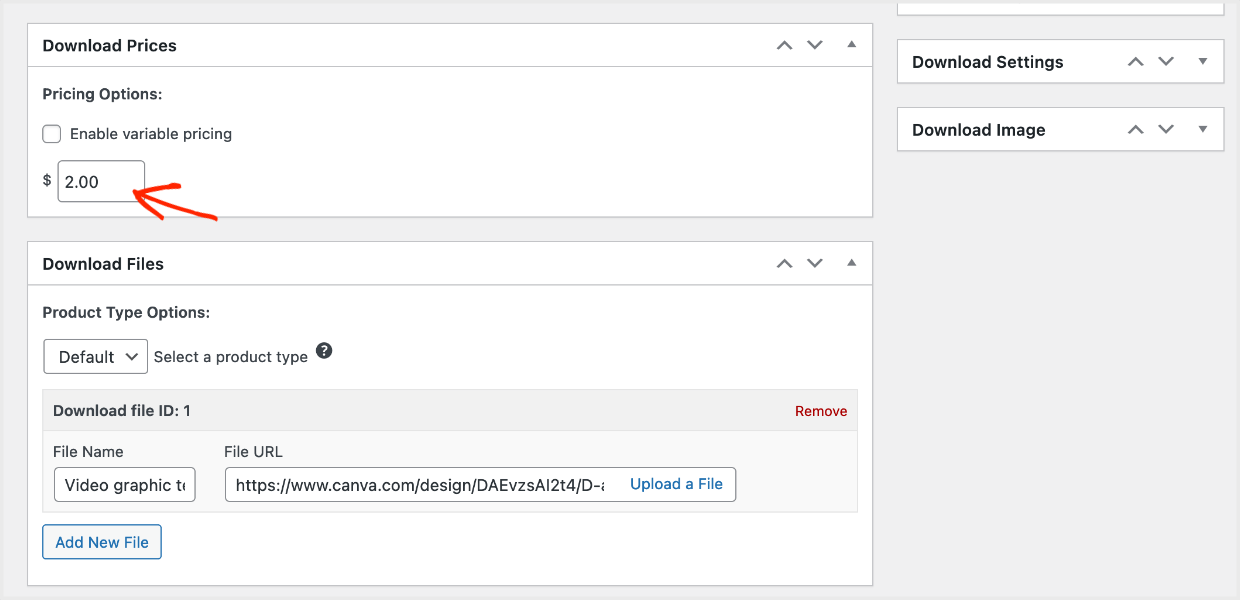
After that, we need to configure the Download File. This is what the customer gets after purchase on the purchase confirmation page and email. In this case it’s a link.
- Under File Name type in a phrase that describes the product. We suggest, for this example, typing “video graphic template”.
- Under File URL paste in the template link from Canva that we got in the step above.
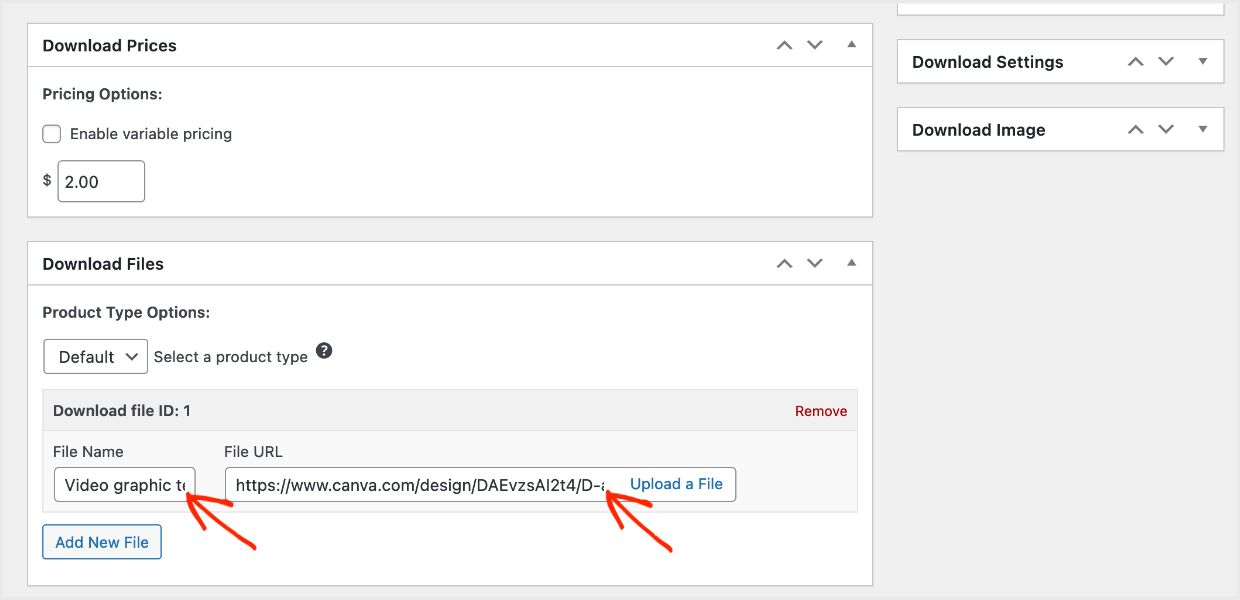
Last, you need to add an attractive product image. This is important. It’s the preview image of what they are buying. Make sure it looks nice and helps them understand how the graphic is used.
In the case of our lower-third graphic sample, we made a graphic that demonstrates its use in the context of a video.
Go under Download Image and upload your image.
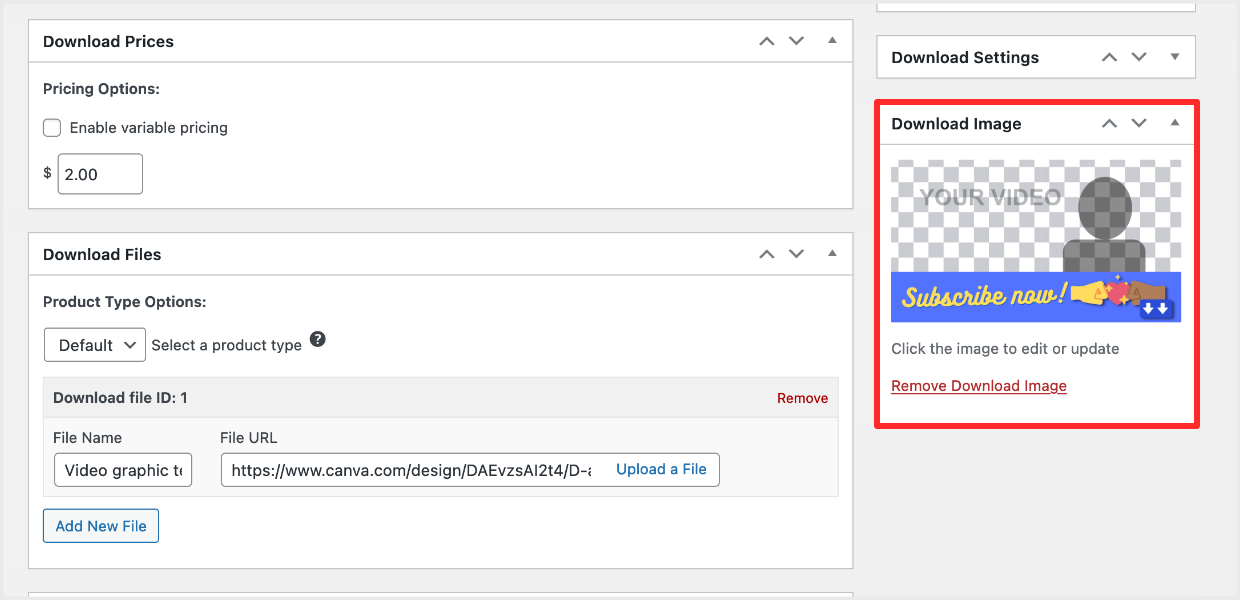
Great work! That’s it. Click Publish.
Your template is set up as a product to sell. Let’s give it a look and then do a test purchase.
Click on View Download on the top notification banner that appeared after you published.

You’ll see your Canva template page on the front-end of the website. In the example below we are using the free WP Astra theme. Your page look will vary depending on which WordPress theme you have.
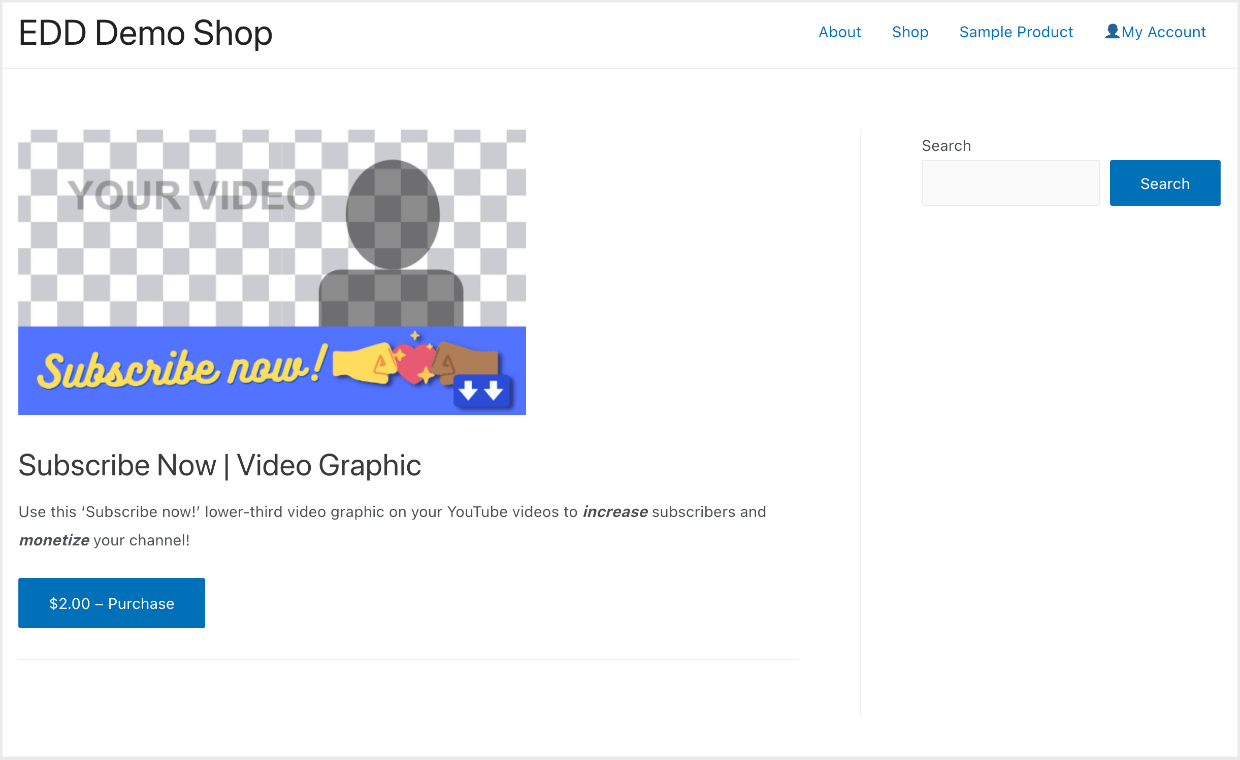
Do a Test Purchase
Let’s do a quick test. We’ll pretend we are purchasing the template from your Download page. And make sure it all looks nice.
First, go to Downloads » Settings » Payment Gateways.
- You need to select the Test Mode checkbox.
- Then, select the Test Payment option in the Payment Gateways section below that.
- Lastly, set the Default Gateway to Test Gateway.
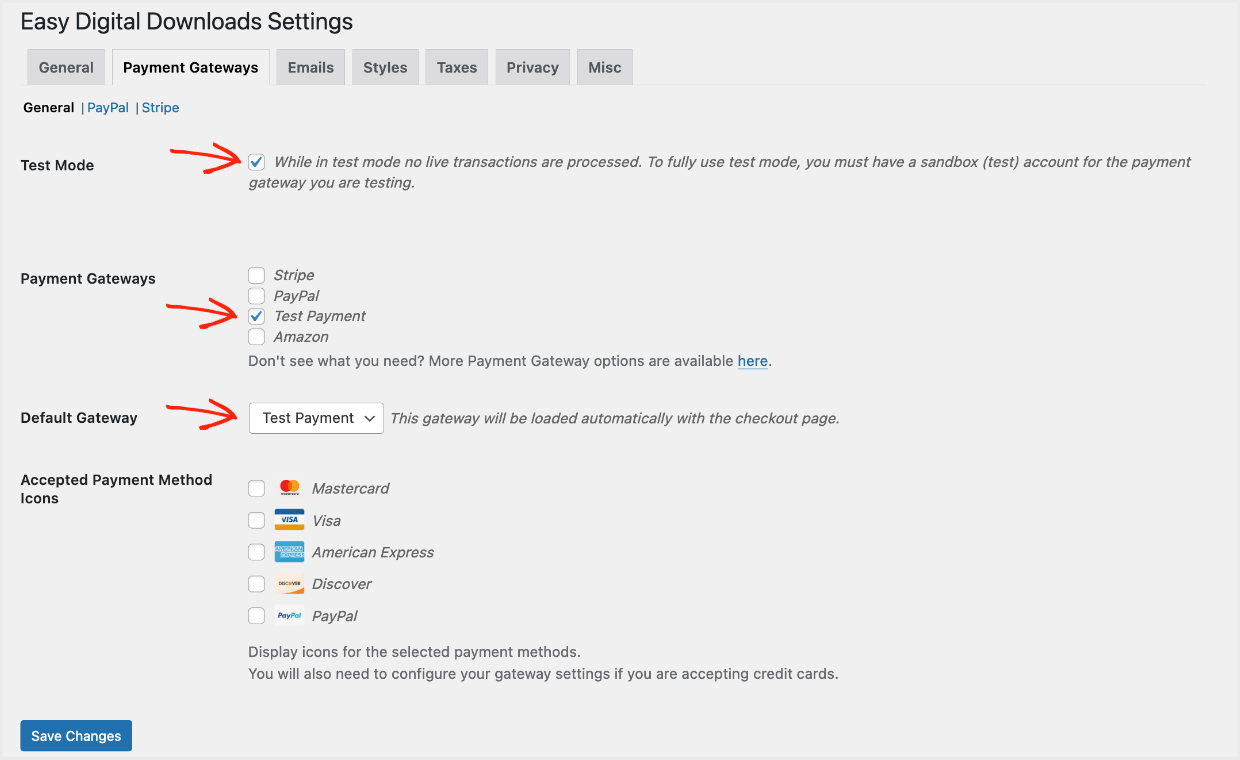
Next, go back to the front-end view of your template page.
Click the Purchase button.
The item will be added to your cart. Next, you need to click the button again, which now says Checkout.
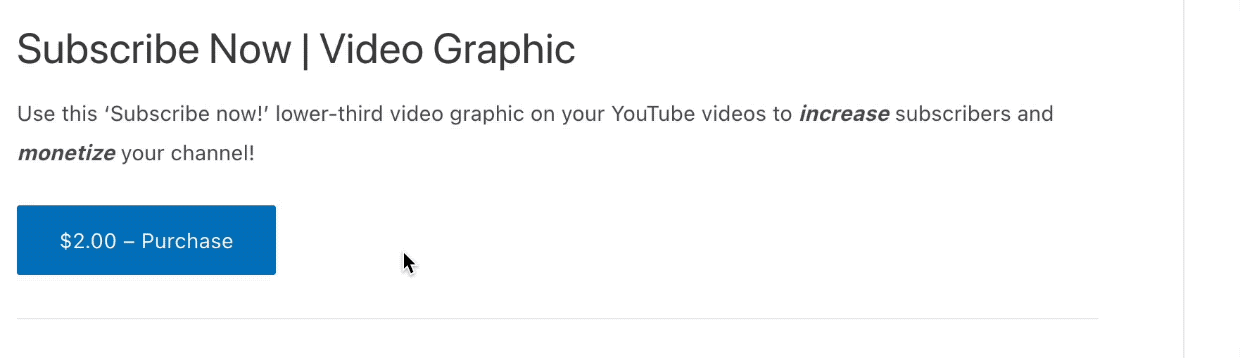
You will be taken to the checkout. Since this is a test, you won’t have to enter any credit card info. You need to enter your email address, name, and click Purchase to complete a test purchase.
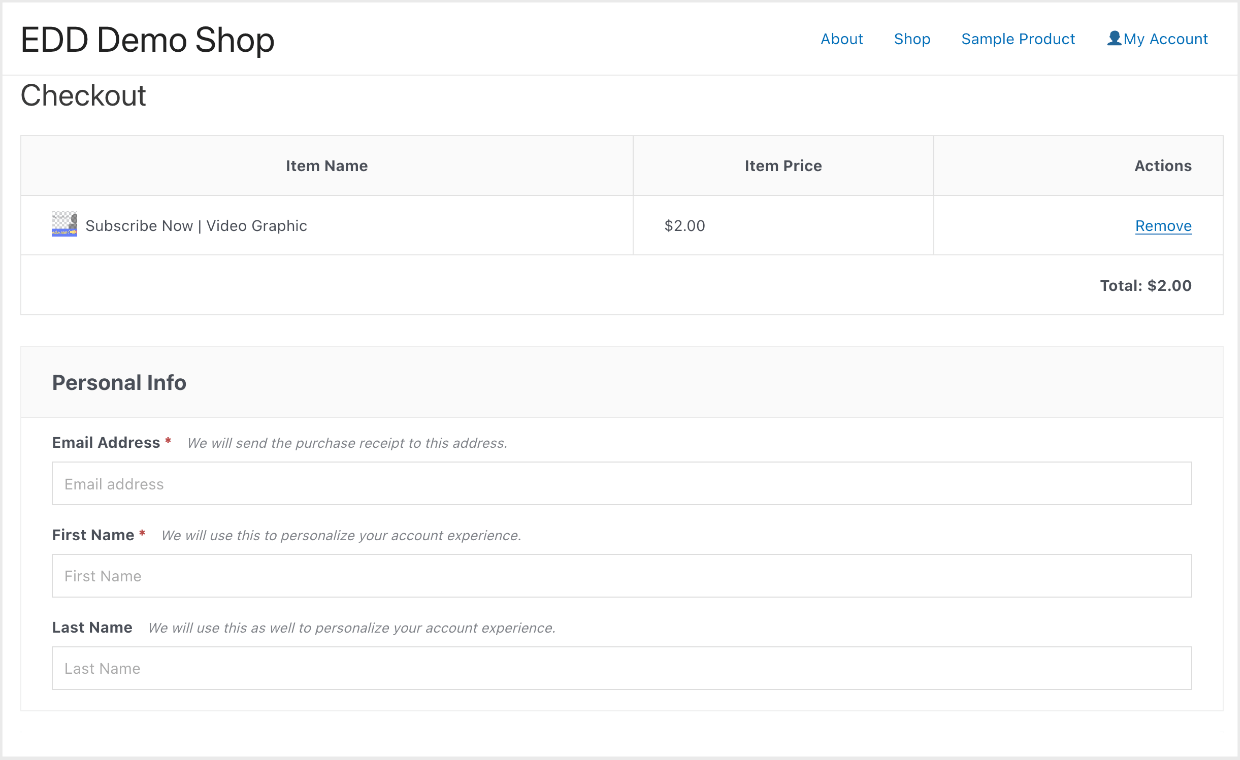
You will get a purchase confirmation email after completing your pretend purchase.
In the email is a link to the Canva Template which is what paying customers will see. The default email looks like this.
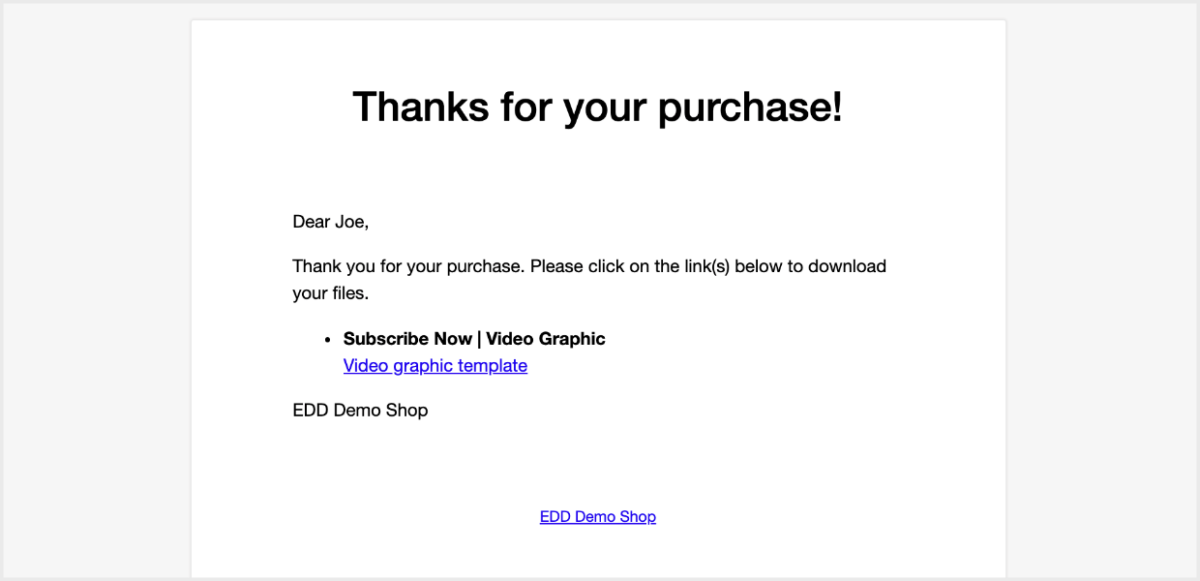
Great work! You have a full-featured eCommerce store ready to sell Canva templates.
Set Up a Payment Method
You need to set up a way for customers to pay. We recommend using Stripe. If Stripe is not available in your area, PayPal is a good option.
With Stripe you can accept credit cards, Apple Pay and Google Pay using EDD for free! Click the links below to get started:
Final Thoughts on Selling Canva Templates with WordPress
Thanks for reading! You’re ready to grow your online business by selling Canva templates! This is a quickly expanding market, we hope it works well for you.
Looking for a great way to get more traffic and sales on your site? Consider creating a lead magnet (freebie) on your site to grow your email list. Click here for a full tutorial.
The best way to do lead magnets on your website is to use our Free Downloads extension. Grab an EDD pass to get this and more with 50%-off introductory pricing!
Be sure to follow us on Facebook and Twitter for more WordPress pro tips and resources.
This content was originally published here.