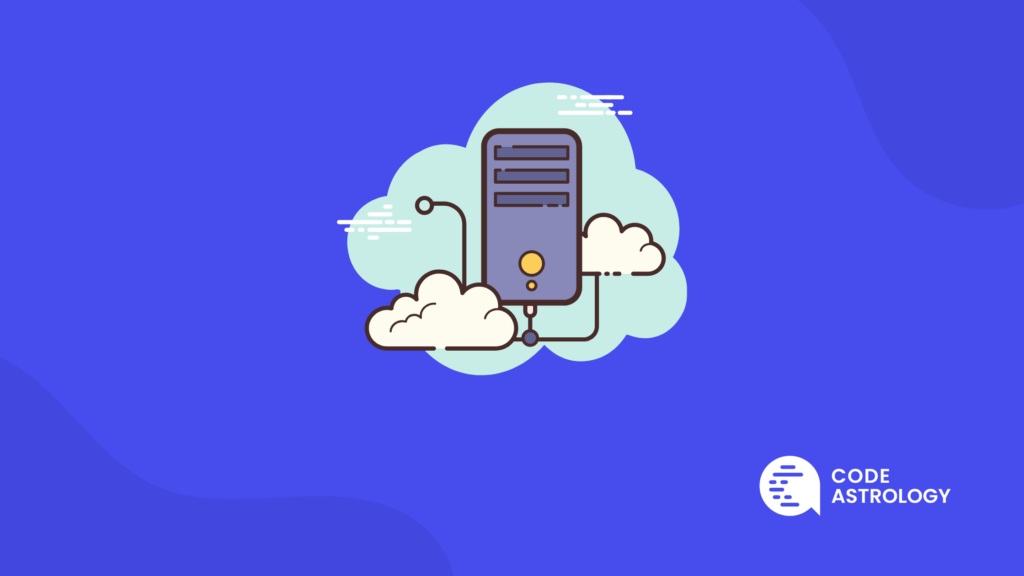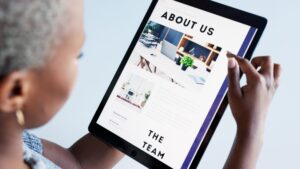“504 Gateway Timeout” is a common error message that we might see when we try to connect to a website or server. This error is caused by the website or server not being able to keep up with the demand of your connection.
When you start up your website and visit your home page, the HTTP request comes in. But once you receive the response, it’s too late – there is a 504 gateway timeout error in your browser window.
This article is meant to help technology-savvy individuals learn about the 504 Gateway Timeout Error, which can occur as a result of excessively slow, or faulty network connections between your web browser and the server you are attempting to access.
Learn what can cause this error, as well as how to prevent a 504 gateway timeout.
What is a 504 Gateway Timeout Error?
A 504 Gateway Timeout error indicates that the browser sent a HyperText Transfer Protocol (HTTP) request to the server, but it did not receive a response in time from another upstream server to complete the request.
This error can happen if there is a problem with the connection between the browser and the server or if one of the parts of the HTTP stack isn’t working right.
When this occurs, the request may still be completed as long as it doesn’t depend on any data that was sent before the error occurred.
Causes of a 504 Gateway Timeout error
When you get a 504 gateway timeout error, it is nearly always because of a problem on the server’s end.
Server problem: A 504 Gateway Timeout error message can occur when the origin server is not responding properly. There may be too many people on the site at the same time. The error can occur when a user tries to access a page or resource on the origin server and fails due to a timeout.
The firewall block transmission: A 504 Gateway Timeout error message is sometimes caused by a firewall that misunderstands safe content for malicious content. When this happens, you may not be able to access the content you’re trying to reach. To troubleshoot this issue, you’ll need to identify which part of the firewall is blocking your access and remove it.
DNS communication migration: When a DNS communication between a server and client fails, a message may be returned that reads “Gateway Timeout.” This error may be caused by one of several problems.
The following is a list of the most common causes:
How to Prevent a 504 Gateway Timeout
Use CDNs: When you are trying to use a CDN, Cloudflare is one of the most frequently used solutions.
If you are using Cloudflare and are experiencing the 504 Gateway Timeout error, there are two possible causes: your DNS configuration or your Cloudflare configuration. In order to diagnose the problem, you will need to identify which part of your network is causing the issue. If the error references Cloudflare, the issue is there. Check Cloudflare’s system status to see if there are network issues.
Check the Error Log: Checking the error log can help quickly pinpoint the issue and restore normal function. The most common cause of 504 gateway timeout errors is corrupt code, but other possible causes include issues with your web server or database.
To diagnose and fix the issue, start by checking your error logs for any clues about what might be causing the problem. If you don’t see any obvious errors in your logs, then you may need to contact your hosting provider for more help.
In either case, fixing the issue will usually require some tweaks to your website’s code or configuration.
Change your Server Settings:
If you are working with the Apache web server, the problem may have been caused by the maximum amount of time that PHP scripts. Users of Apache have the ability to alter the default timeout value in the httpd.conf configuration file. The default timeout value can be increased by adding the following line to the Apache httpd.conf configuration file:
To make PHP scripts run for longer periods of time, you may also raise the max_execution_time duration limit in the php.ini file by this code:
For the Nginx user:
If your VPS uses Nginx as an Apache reverse proxy, add the code on this location: /etc/nginx/conf.d/timeout.conf
For increasing the max_execution_time in php.ini use this code:
If you’re experiencing problems with your website loading and you get the dreaded “504 Gateway Timeout,” there are a few things that you can do to try and solve the issue.
Check out our list of the best solutions to prevent this problem. Additionally, try using a different browser if you’re encountering problems accessing certain websites.
Make sure that your website is up-to-date and that all of the necessary components are installed.
Make sure the error logs on your web server are filled out and look through them to see if there are any hints about why the 502 or 504 errors might be happening.
If those steps don’t solve the problem, then it might be time to consider contacting your web hosting service
or the theme provider.
This content was originally published here.