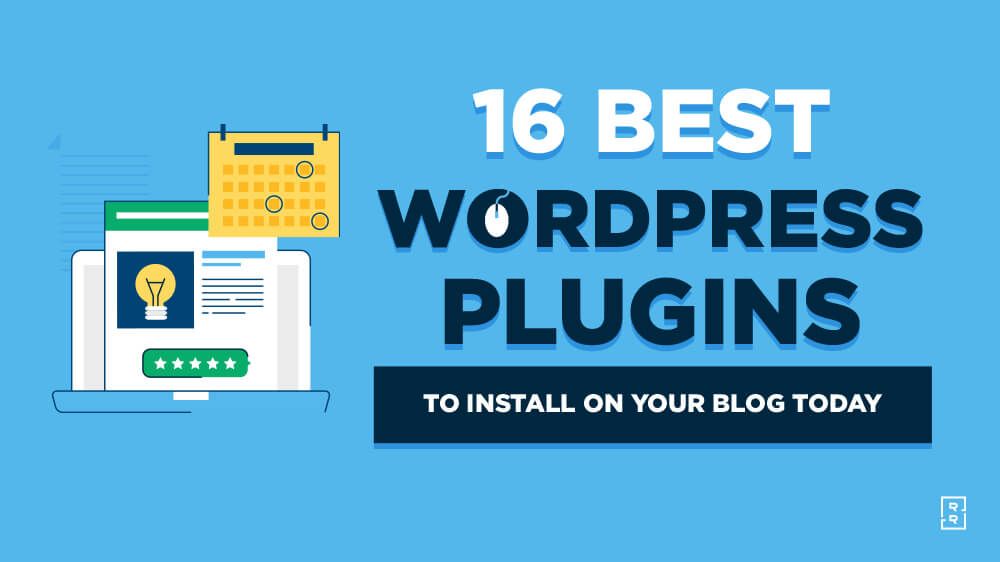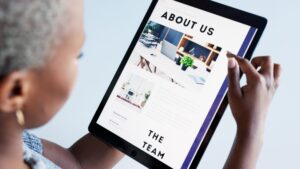Starting a blog with WordPress? Great choice! You’ll quickly find that WordPress has everything you need to start and grow a website. Enter: WordPress plugins.
Early on in the process of building out a blog, I’m often asked by readers—what if you want to take your blog further with a more customized look and features? Where should you start?
Start with WordPress plugins. They provide extra functionality for your blog and will allow you to further control the look, feel & features of what your blog can do.
There are WordPress plugins for creating forms, SEO plugins, security plugins, backup plugins, and plugins for every conceivable function out there.
Whether you’re new to WordPress or already in your blogging journey, you may not fully know what a WordPress plugin is… or which ones you should install. That changes today, let’s dive in.
Disclosure: Please note that some of the links below are affiliate links and at no additional cost to you, I’ll earn a commission. Know that I only recommend products and services I’ve personally used and stand behind. When you use one of my affiliate links, the company compensates me, which helps me run this blog and keep my in-depth content free of charge for readers (like you).
Today’s guest post is brought to you by Sujay Pawar, the CEO and Co-Founder of Brainstorm Force, the company behind Astra. He’s a diehard entrepreneur, father of a daughter and a YouTube addict. I’ll let Sujay take it away from here!
What are WordPress Plugins? (How WordPress Works With Plugins)
If you’re new to WordPress, you might be unfamiliar with the concept of plugins.
What is a plugin, anyway?
They’re everywhere in the WordPress ecosystem, but sometimes it can be hard to understand exactly how they work.
WordPress plugins are add-ons you can download and install on your website. No matter what functionality you need to add to your site, there is most likely a plugin for it.
You can add a plugin to optimize your Search Engine Optimization (SEO), compress your images, speed up your WordPress website, and so much more.
WordPress is designed specifically to work with plugins. The CMS provides core functionality. Everything else you might need can be added with a plugin.
The Benefits of Using WordPress Plugins
Plugins are great because they allow you to mix-and-match different features. Think of the plugin ecosystem like an a la carte restaurant. You can choose the things you want to eat without being stuck with a set menu.
Plugins work the same way. Rather than installing a huge collection of features you won’t necessarily need, you can install only the ones that you want to use.
Plugins are also useful because they usually offer very specific features and are thus separated from other plugins.
If you don’t like a particular plugin, you can easily remove it without affecting the rest of your website.
Free Plugins vs Premium Plugins
There are both free and premium plugins available. Free plugins are found on the WordPress repository, while paid plugins are usually listed on the developer’s website.
As a blogger, you can probably add most of what you need via free plugins. There are free plugins for pretty much everything: security, SEO, image compression, eCommerce, and more.
Check out our list below for a complete guide to the best available plugins.
A majority (but not all) of paid plugins also offer a basic free version. This business model is known as “freemium”, which just means you can use a basic version of the plugin for free but have to pay for extra premium features.
While free plugins work just fine, sometimes the paid plugins are worth the extra cost. They can increase your productivity as well as your profits. It all depends on your particular needs.
16 Best WordPress Plugins to Install on Your Blog Today
Now that we know what WordPress plugins are, let’s dive right into the top 16 must-have plugins you should install on your new WordPress blog.
We’ll cover both free plugins and paid plugins, as your specific needs may vary.
Sucuri is one of the most popular security plugins for WordPress. It lets you scan your site for malware, monitors files for integrity, and hardens security on every part of your blog.
You can also get notifications if an event occurs, and manage your site after it’s been hacked.
Sucuri is a freemium plugin, meaning there is a basic free version with more advanced features costing extra. These extra features include a firewall and other advanced security measures.
Features:
Why Your Blog Needs Sucuri
It’s a free, powerful way to keep your website safe and secure from hackers. While it isn’t a complete security solution, installing and keeping it updated is an excellent starting point to make your website immune from bad actors.
Alternatives to Sucuri
There are many different security plugins available. The two biggest alternatives are WordFence and Cloudflare, who offer similar features.
Yoast is the “go to” WordPress plugin for SEO, or Search Engine Optimization. It makes it easy to have your content be optimized for SEO, allowing you to focus on writing your blog posts and other content.
Yoast comes with features like XML maps, canonical URLs, title and meta description, site breadcrumbs and other aspects you need for SEO.
The plugin also gives you a bevy of analysis tools, which make it easy to review your content and improve it in the future. This way, you can improve your search results and get more readers for your blog.
Features:
Why Your Blog Needs Yoast SEO
If you want more readers for your blog, you’ll definitely want to improve SEO. Yoast is the single best SEO plugin available for WordPress.
Alternatives to Yoast SEO
There are many SEO plugins for WordPress, but some of the best alternatives are SEOPress, All in One SEO Pack, and Rank Math.
Astra Starter Templates is a free collection of 280+ pre-made templates for the Elementor, Gutenberg, and Beaver Builder page builders. Using these templates, you can create a website in a matter of minutes.
The included templates are designed for bloggers, vloggers, online stores and virtually any other kind of website.
You can also pick specific pages from different templates and combine them together, allowing you to create a highly customized blog design.
Features:
Why Your Blog Needs Starter Templates
With Starter Templates, you can save tons of time by using templates that have been created by professional designers.
Alternatives to Starter Templates
4. CartFlows
CartFlows helps you create sales funnels that sell products, online courses, event tickets and other services.
It comes with a variety of ready-made templates, but you can also use a page builder like Gutenberg or Elementor to create the pages.
If your blog is selling a particular product, funnels are a great way to optimize your sales pages and earn more revenue.
You can sell virtually any kind of product you like and, with support for WooCommerce, setting up payment systems is a breeze.
Features:
Why Your Blog Needs CartFlows
Increase your bottom line and sell more products by creating sales funnels with CartFlows.
Alternatives to CartFlows
Other popular sales funnel plugins include WooFunnels, OptimizePress, and Thrive Membership.
As its name suggests, Easy Social Sharing makes it easy for your readers to share your posts on social media. There are 18 different social media platforms you can share to, including Facebook, Instagram, and Twitter.
There are a number of design and color options and you can preview how the sharing buttons will look on your site. You can also enable counters built with Ajax that show how many times the post has been shared.
Features:
Why Your Blog Needs Easy Social Sharing
Easy Social Sharing is a minimalist, straightforward plugin that makes it easy to share your content.
Alternatives to Easy Social Sharing
Other well-known social sharing plugins are Sassy Sharing Plugin and Ultimately Social.
Do you have a lot of videos on your WordPress blog? You’ll definitely want to check out Presto Player. It’s one of the best ways to display videos on your posts and pages.
It has tons of features, including autoplay, mute, overlay images, multiple video sources, private videos, and anything else you can think of that relates to video.
There are also options designed for content creators, teachers and videographers, making it a good choice if you want to sell videos on your WordPress site.
Features:
Why Your Blog Needs Presto Player
If you use video, you need to use Presto Player. There is no better way to display videos on your WordPress site.
Alternatives to Presto Player
7. Jetpack
Jetpack is a “toolbox” plugin of different functions that improve your WordPress blog. These include security, speed and performance, activity logging, email marketing, backups, and more.
It comes with over a dozen features that cover just about everything you can think of, making it an excellent choice for any blog.
The plugin is developed by Automattic, the company behind WordPress. This means it’s consistently updated, ensuring it’s secure and has the latest features.
Features:
Why Your Blog Needs Jetpack
It’s a one-stop shop for many of the extra features a blog needs.
Alternatives to Jetpack
Most alternatives to Jetpack are for individual features, such as backups or security. For example, you might want to use Sucuri for security or WP Rocket for website performance.
An SSL certificate is a mechanism that makes sure a website is more secure. If you see a little lock in next to the URL, that means SSL is installed.
These days, SSL is a must and any site that doesn’t use it is flagged by Chrome and other browsers as potentially unsafe.
Thankfully, setting up SSL is really easy with Really Simple SSL.
This simple plugin configures your site to run over HTTPS in just one click. If you already have a certificate installed, it will detect it.
If you don’t, it will create a new one for you. It’s designed to be super simple, making it lightweight and a no-brainer for anyone that needs to install SSL on their site.
Features:
Why Your Blog Needs Really Simple SSL
Sites without SSL installed are flagged by web browsers like Chrome and Firefox. It’s a must have if you don’t want to lose traffic.
Alternatives to Really Simple SSL
Your host can typically set up SSL for you, however there are some other plugins that accomplish the same thing. These include WP Force SSL & HTTPS Redirect and Easy HTTPS Redirection.
Ultimate Addons for Gutenberg is a powerful collection of blocks for the WordPress Gutenberg block editor. It comes with a huge library of over a dozen blocks that you can use to quickly build a site.
These blocks include things like an info box, multi buttons, price lists, social sharing buttons, and pretty much everything you can think of. It’s fully compatible with Gutenberg, making it a no-brainer for any WordPress user.
Features:
Why Your Blog Needs Ultimate Addons for Gutenberg
The block library helps you quickly create a beautiful website in minutes.
Alternatives to Ultimate Addons for Gutenberg
There are a few other plugins that add more blocks to Gutenberg. These include Genesis Blocks and Kadence Blocks, among others.
Convert Pro is one of the best email opt-in plugins available for WordPress. It helps you gain more readers and subscribers by adding subscription forms, buttons, and other conversion elements to your site.
You can set up different triggers at different times to maximize your conversion rate.
For example, you can have a subscription popup trigger when the user is about to leave the page. If you offer a newsletter for your blog, you’ll definitely want to check out Convert Pro.
Features:
Why Your Blog Needs Convert Pro
Converting blog readers to newsletter subscribers is a must, so you definitely need Convert Pro to increase your subscriber count.
Alternatives to Convert Pro
Other popular conversion plugins include OptinMonster and Thrive Leads.
11. Smush
Smush is an image optimization plugin for WordPress that “smushes” your images to make their file size smaller.
It also has lots of other image optimization features, including lazy loading, bulk image compression, and resizing to make your images awesome.
This plugin compresses images without affecting image quality, which makes it an excellent choice for anyone that uses images on their website, especially photographers.
Features:
Why Your Blog Needs Smush
The size of your website has a major effect on its SEO ranking. Compressing images is one big way to reduce your page size.
Alternatives to Smush
WordPress has quite a few image compression plugins you can use. Some of the most popular are TinyPNG, ImageOptim, and RIOT.
12. UpdraftPlus
UpdraftPlus is a backup and restore plugin. With over 3 million installations, it’s very popular among WordPress users. The plugin lets you easily backup your site with one click, which is extremely useful in the event of data loss or a hack.
Perhaps the best feature of UpdraftPlus is it easily integrates with cloud providers, including Dropbox, Google Drive, Amazon S3, Rackspace, and tons of others.
This means you can use whichever service you like to back up your site!
Features:
Why Your Blog Needs UpdraftPlus
Everyone should back up their site. UpdraftPlus is one of the best ways to do so.
Alternatives to UpdraftPlus
First and foremost, ask your host if they offer backups, as they will be in the best position to help. In terms of other plugins, there are plenty available. Some popular options include BackWPup and WPVivid.
WP Rocket is a web performance plugin that speeds up your site and boosts your Google PageSpeed and Core Web Vitals scores.
It does this by creating cached versions of your web pages, which are static pages that load more quickly.
Since speed is so important on the web, you should definitely use WP Rocket if you anticipate having a lot of traffic. There is no free version of the plugin available, however, the paid version starts at $49 per year.
Features:
Why Your Blog Needs WP Rocket
Speed up your website to get faster loading times and better ranking from Google and other search engines.
Alternatives to WP Rocket
Other caching plugins are available, including W3 Total Cache, WP Super Cache, and caching solutions from your hosting provider.
14. WooCommerce
If you’re creating an eCommerce website with WordPress, you should definitely use WooCommerce. It is the most popular way to sell products with WordPress.
It’s also the most popular eCommerce platform in the world, with over 4.4 million stores using it.
WooCommerce is easy to set up and use and easily connects with lots of different payment processors and services. If you’re looking to sell products or services via your blog, definitely install WooCommerce and give it a try!
Features:
Why Your Blog Needs WooCommerce
Selling products to your readers? WooCommerce is a must-have to set up an online store.
Alternatives to WooCommerce
WooCommerce is the gold standard for WordPress eCommerce but if you want to use something else, there are a few options. The best ones are Easy Digital Downloads and MemberPress.
15. WPForms
WPForms is one of the most popular form plugins for WordPress. It allows you to easily create any type of form, whether it be a contact form, subscription form, or multi-page form.
There is a basic free plugin, but the premium version includes lots of additional features.
The plugin also integrates with popular page builders like Gutenberg and Elementor, making it easy to create your perfect form page.
Features:
Why Your Blog Needs WPForms
Making a form? You should definitely give WPForms a look.
Alternatives to WPForms
There are many different form plugins available for WordPress. Some other popular options are Gravity Forms and Ninja Forms.
Site Kit is an official Google plugin that gives you insights about how your visitors find and use your website.
It does this by gathering information from different Google products and displaying this in your dashboard.
These include Analytics, Search Console (SEO), Adsense, PageSpeed Insights, and more popular tools by Google.
If you use any Google products, we strongly recommend Site Kit. It is a “one stop shop” for everything you’ll need to manage Google data from your WordPress dashboard.
Features:
Why Your Blog Needs Google Site Kit
You’re probably using at least a few Google products, so it’s a great way to keep tabs on all your data in one place.
Alternatives to Google Site Kit
There are no direct alternatives to Site Kit, as it is made by Google. However, if you only use one or two Google products, you might prefer a dedicated plugin, such as Monster Insights (for Google Analytics) or Easy Google Adsense (for Google Adsense).
How to Install a WordPress Plugin (2 Easy Ways)
We’ve gone through our list of the top 16 must-have plugins. What now?
The plugin installation process is very simple. There are basically two ways to install a plugin:
Let’s briefly discuss how to do both:
1. Search for a Plugin in Your WordPress Dashboard
The easiest way to add a plugin is to search for it directly from within your WordPress dashboard.
To do this, go to Plugins > Add New on your WordPress sidebar.
Then, type in the keyword and press search. You’ll see a list of related plugins.
Once you find the one you want, click Install Now and then Activate. That’s all there is to it!
2. Manually Upload the WordPress Plugin
The other way to install a plugin is manually. If you have purchased a premium plugin, you’ll usually need to install it this way, as the plugin won’t be listed on the WordPress Repository.
If you’ve made any custom modifications to a plugin, you’ll also need to upload it manually.
You can do this in a few ways: via the WordPress dashboard or by connecting to your site via FTP/SFTP or SSH and manually uploading the files.
We won’t cover the latter method in this post, as it takes a bit longer and requires some technical knowledge.
To upload a plugin manually, first download the file. It should be a .zip file.
Then, go to Plugins > Add New on your WordPress dashboard and click the Upload Plugin button at the top of the page.
Then drag and drop the plugin file on to the window or click the Select File button.
Upload your plugin, activate it, and you’re done!
The Importance of Keeping Your WordPress Plugins Updated
Once you install a plugin, you have to keep it updated. Thankfully, it’s really easy to update plugins. If a plugin needs to be updated, you’ll see notifications in three places:
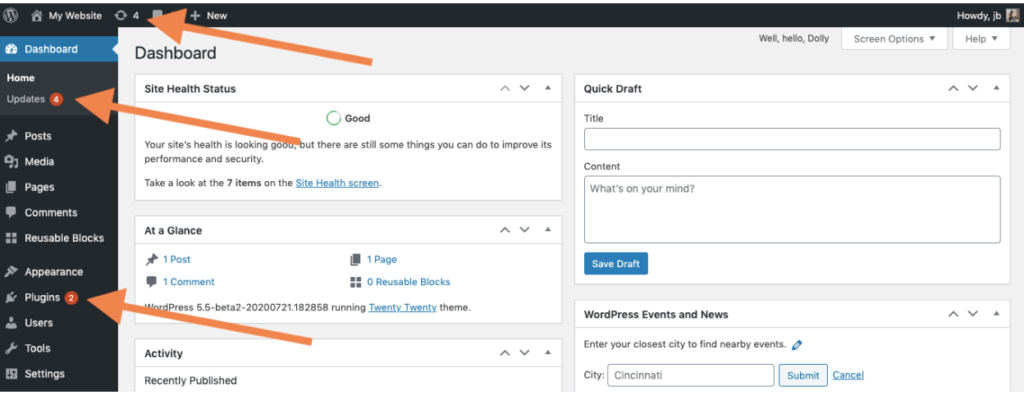
To update your plugins, click on the circle icon in the toolbar or on the Updates link under the Dashboard item.
You can also enable Automatic Updates, which will automatically update plugins when a new version is available.
To do this, go to Plugins > Installed Plugins on your WordPress sidebar.
To the right of every plugin, you’ll see a column titled Automatic Updates.
To enable this for each plugin, simply click the Enable auto-updates text link.
That’s it — your plugins will now be automatically updated.
Which Plugins Will You Choose for Your WordPress Blog?
Plugins are an extremely powerful part of using WordPress. If you don’t use them, you’re missing out on a wealth of extra functionality and features.
In this post, we learned what a plugin is and why you should use them on your WordPress blog.
Then, we covered the 16 must-have plugins every new WordPress blog should install. Finally, we learned how to install and keep them updated.
That should be everything you need to get you off to a great start with your blog!
What’s your favorite WordPress plugin? Share it with everyone else in the comments!
Sujay Pawar is CEO and Co-Founder of Brainstorm Force, the company behind Astra. He is a diehard entrepreneur, father of a daughter, and a YouTube addict. Get in touch with him on Twitter @sujaypawar.
This content was originally published here.