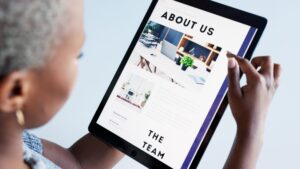Keyword research is the bedrock of search engine optimization (SEO). The goal is to collect a deep well of keyword data you can access to inform your SEO strategy and tactical optimizations. By taking your time and doing in-depth keyword research, your SEO strategy will be built upon hard data and will have the best chance of success. Here is our detailed 10-step process for SEO keyword research. Throughout this process, you’ll generate ideas or “seeds” for your keyword research (steps one through seven). Those seeds are essentially pieces of keyword phrases that can be combined in different ways in step number six to create potentially valuable keyword phrases. For example, in the phrase “womens floral perfume,” the seeds would be “womens,” “floral,” and “perfume.” Those seeds can be swapped into different orders to create other keyword phrases, or one seed could be swapped for a similar seed — for example, “ladies” could be swapped for “womens” to produce a related keyword phrase. The next steps (steps eight through 10) involve collecting and cleansing your keyword data. These steps in the keyword research process are the most time-consuming, but the results are worth it. Let’s get started. 1. Understand the Business First, you need to understand the business and the industry it’s in from an insider’s perspective. Who are the biggest competitors? Which product lines or services are critical to success? What trophy keywords does management aspire to rank for? 2. Analyze the Site Take some time to thoroughly analyze the site as well as the competitors’ sites. Check out the wording your company uses and note how it compares to competitors’ phrasing. Differences in phrasing can be rich ground to research for valuable keywords. 3. Grab Data From Google Ads Go to Google Ads, and select the ad campaign. From there, you will click on “Reports” and then “Predefined reports (Dimensions).” Choose “Basic,” and then click “Search terms.” At this point, you will download the data from Google Ads. The first thing you’ll want to do with the Google Ads data is filter out any branded keywords so you can get a clear picture of the nonbranded terms that drive performance for the paid search campaigns. The high-value paid search keyword phrases help you get more ideas for seeds and keywords to target as you do keyword research for SEO. 4. Pull Data From Google Search Console Go to Google Search Console, and select the account for which you are trying to get data. Click the QUERIES tab, and export the data. Filter out branded queries from the view, and then use this organic search data to see what queries people are searching to reach your site. These queries can be potential keywords, and you can use them to brainstorm seeds for your seed list. 5. Export Data From Semrush or Other SEO Tracking Tools Any SEO tracking tool will do. Because JumpFly prefers Semrush, we’ll use it as an example. First, go to “Organic Research” in the left-hand navigation on Semrush. Type in the domain of the site you are trying to do keyword research for, and hit search. Look for the section “Top Keywords,” and make sure it says “All Positions.” Then, click “View all keywords.” At this point, you’ll be able to export the data from Semrush as an Excel spreadsheet. Filter out branded queries, and use this rankings data to find the phrases that the site is already ranking for in the top 100 positions. Use these phrases to help with keyword ideas for keyword research. 6. Create a Seed List This keyword seed list is a starting point for your keyword research. Remember, a seed is just a single word found within a larger keyword phrase, and this seed list is a tool to brainstorm all of the relevant seeds and the different ways they could be combined to form potentially valuable keyword phrases. Start the seed list off strong by typing every combination of terms you may want to rank for. Include phrases from your notes on the competitive analysis and the deep dive into your site. Use the queries and keyword data from Google Ads, Google Search Console, and Semrush as a way to build your seed list. It’s also a great idea to jot down all the anchor text for the navigation links and some descriptors. Organize your seeds by type. There is no right or wrong way to do this, but the end goal of this exercise is to merge the seeds together by column to form keyword phrases. So make sure that all of the keywords in each column are similar to each other. For example, in the image above, column B lists all of the synonyms for perfume. 7. Combine Seeds for Potential Keyword Phrases Once your seeds are organized into columns and you’ve exhausted the initial brainstorming session and analysis, use a tool such as Mergewords to combine the seeds from different columns in ways that are likely to produce keyword phrases that make sense. Some merged column variations will return phrases that have the potential to drive keyword value; others will not. Decide which columns to merge together by writing them down or typing them out, as shown below. In this example, columns A and B are combined to form keywords like “women’s perfume,” “ladies perfume,” “women’s fragrance,” “ladies fragrance,” etc. But you wouldn’t want to combine columns that don’t make sense logically, such as columns C and D, which would produce combinations like “fruity 1 oz” and “floral 6.7 oz.” Combine at least two columns together, but combining three columns will be useful to gather long-tail keywords. Copy all of the combinations from your spreadsheet into each of the three boxes in Mergewords, and click “Merge” to return a lovely list of merged phrases. In the example below, column A and column B combine to create 35 phrases that may or may not have keyword value. Combining three columns, as shown below, can quickly produce hundreds, even thousands, of keyword possibilities. Copy the merged phrases into a new column in the seeds spreadsheet. Once all possible column combinations have been merged, as shown below, you’re ready to move to the next step to begin keyword data collection. 8. Input Merged Seeds into Google Keyword Planner Use Google Ads to turn your merged keyword seeds into numerical keyword data. First, have both your spreadsheet seed list and Google’s Keyword Planner open — ideally on two screens. Within the Google Ads interface, you’ll want to click on “Discover New Keywords.” This will bring you to Google Keyword Planner. You’ll be copying and pasting 10 of your merged seeds (the new column you added to your seed list after you merged your columns of seeds) at a time into the search box. That’s the maximum amount of keyword ideas you can enter. Click “Get Results,” and Google Keyword Planner will show you the data in a graph trend line for the past year. Below that, you can get a glimpse of the data and the keywords that turned up based on your seeds. You can broaden your keyword query by adding any of the suggestions at the top of the graph. Use the filters provided to you in the right-hand panel to include or exclude certain keyword ideas based on the 10 you have put into the tool. These selected filters will ensure that what Google Keyword Planner turns up is more closely aligned with your targeted SEO keywords. The results will automatically refresh based on those inclusions or exclusions you selected. Download the keyword ideas as a .csv file. Rinse and repeat for the rest of your seed list, 10 phrases at a time — the most Google Ads allows you to input). This process can get tedious with thousands of seeds. Don’t panic; keep going. I promise the results will be worth it. Put on some calming music, or listen to a chill podcast, and plug away. Once you get into the swing of it, you should be able to input more than 2,000 per hour. While it takes some time to complete this critical step, the resulting data is immeasurably valuable to your SEO strategy. 9. Merge All .csv Files Into One Spreadsheet You’ve almost made it! Now, you potentially have hundreds of .csv files in your download folder. Use this Excel trick to merge all of your files into one. Go to the file explorer, and copy all of those downloads. They all start with “Keyword Stats.” Create a new folder on your C drive called “merge,” and paste all of the .csv files into it. Rather than manually copying and merging each spreadsheet into one — you’d be doing that for hours with a high potential for mistakes — use Excel to merge all of the .csv files into one spreadsheet. Go to “Data,” and then select “Get Data.” Choose “From File” and then “From Folder.” This is where you will select the “merge” folder you created, where all the keyword downloads are stored. Make sure all of the files that you want to merge are in your “merge” folder, and click on that folder, and then hit “Open.” A box will pop up. Click the drop-down arrow where it says “Combine,” and choose “Combine & Load.” This function will merge all of your files. This, at last, is your keyword research data spreadsheet. 10. Clean up the Keyword Research Excel Spreadsheet Now that you have your keyword research, isn’t it beautiful? No? Well, let’s quickly clean it up. Save the .csv file as a .xlsx Excel workbook. Start cleaning up the data by going to cell B4 and freeze the panes. Then, add a filter to row 3. Filter column C (Avg. monthly searches) by largest to smallest to get a clear picture of what people are searching for. At this point, you’ll need to remove the duplicate header rows caused by merging so many spreadsheets into one document. To remove the duplicate header rows, filter column A by selecting “Text Filters,” then “Contains,” and typing in “keyword.” You’ll get a view that shows you the list of duplicate header rows like the one below. Delete these rows. Clear the filter from column A. Repeat this process by typing in the name of the “month” in which you downloaded the keyword data. Delete these duplicate header rows too, and then take the filter off column A. Because you merged so many .csv files, there are probably many duplicate keywords that appeared in multiple files. Deduplicate column A to remove all the duplicate keyword rows. Keywords that aren’t relevant may show up in the data, and you can choose to clean it up, or leave all of the data as is. Removing individual rows of data from a spreadsheet of tens of thousands of rows is not likely to be a valuable exercise, though. You can use Excel’s filtering function to find the valuable keywords you’re looking for for any specific page and just ignore any irrelevant data that might have crept in during the research process. Using Keyword Data After completing these 10 steps, you now have oodles of SEO keyword data at your fingertips. This keyword research will be useful for optimizing all the essential pieces to the SEO puzzle, including title tags, meta descriptions, as well as the visible content on each page like the H1 headings and copy. Keyword research is also fundamental for blog optimization. It becomes the basis for all that you’ll do for your SEO strategy. But keyword research can also be used by so many more teams to strengthen their strategies, as well. After all, keyword research is a peek into the things that real people care enough about to search for. You’ll want to share the data with your paid search counterparts who manage Google ads, the social media team, your writers, and just about everyone else in marketing. You’ve spent a lot of time compiling this treasure trove of customer research gold — share the wealth. You can now use this rich keyword data to map keywords to pages on the site as you develop your on-page SEO strategy and also to identify gaps where there’s strong keyword demand but no content currently exists to target that demand. See our post, 5 Steps to Map SEO Keywords for Content Optimization, for some helpful tips on how to assign keywords to specific pages for optimization.
This content was originally published here.