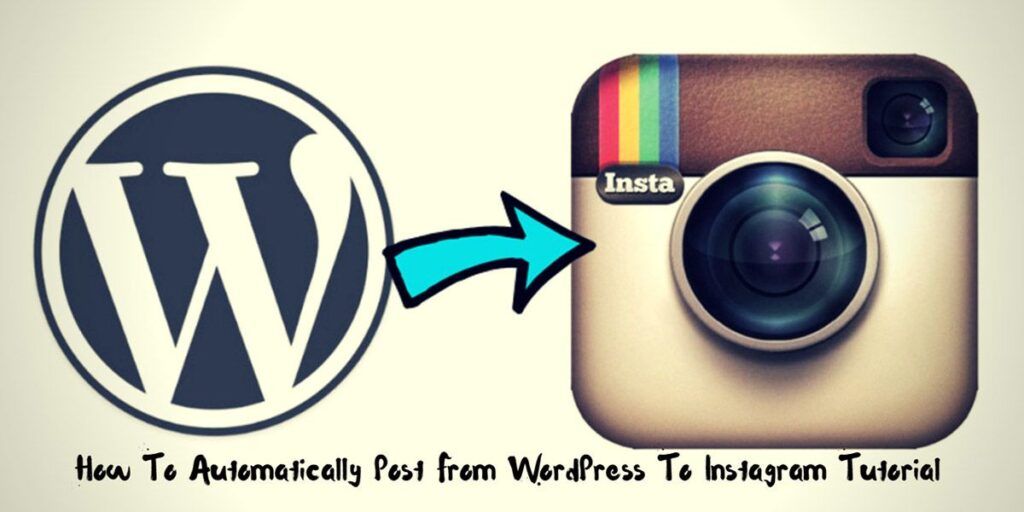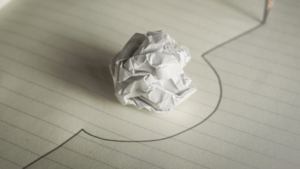Just like your Netflix account, it’s okay to share…
Sometimes you will need to automatically post from WordPress to Instagram. There are lots of people who post their Instagram pictures on WordPress. And there are a lot of plugins that let you incorporate Instagram feed into blog. But what if you want to go the other way?
Finding a plugin that will make possible to without issues publish your new post automatically to Instagram from your website is not easy to find.
When I started searching tool or plugin which will provide that, I was unpleasantly surprised finding that there are not many available tools to make that possible.
So I have a WordPress website in a particular niche. I have an Instagram account for that site. Lazy as I am, I don’t want to manually repost and publish a post to Instagram every time I publish new content or want to republish existing.
Naturally, I started searching for terms like WordPress auto post to Instagram, how to share WordPress posts on Instagram, etc. You get the point.
The first thing I did was to check if there is a recipe on IFTTT for my purpose. There were many Instagram to WordPress recipes, but no WordPress to Instagram at the time I checked.
Then I found out that official Instagram API is not accepting images from anything other than mobile devices. I understand that move from Instagram. They don’t want spammers publishing via bots.
Which means no automatic processes. Just good old manual posting. Luckily I managed to found plugins which promised auto post WordPress to Instagram feature. Those were Blog2Social and Social Network Auto Poster (SNAP).
I am already using the free version of this plugin, so didn’t know that in the PRO version, you have the option to post WordPress images to Instagram automatically when a new post is published.
In this case, the post featured image would be shared along with a few sentences of description and even hashtags. That was enough for me to buy the PRO version, which comes with tons of features and costs only $49.
I also found another plugin in Codecanyon repository. This plugin is called Instagram Auto Poster (it seems it is called different now). This plugin is relatively new and costs $19. Of course, it doesn’t have many features like SNAP does as it is oriented, especially to post WordPress images to Instagram.
Taking into consideration that social media plays a critical role in promoting content and engaging readers, it is essential to have your social media accounts set up. Preferably on autopilot. It makes it easier to reach out to new readers while allowing for greater engagement via comments and discussions.
Manually sharing every post on all the different social media networks can get tiresome. If you don’t wish to share it manually every time, you can use one of many plugins or tools available. Your site or blog is already posting your content to Facebook and Twitter. So why not also on Instagram?
NOTE: If you are interested in how to manually or automatically share your existing or new pubslished posts, pages, products, custom post types, etc. to your Facebook profile, pages or groups, check my tutorial where I also use Blog2Social plugin and SNAP.
How To Post From WordPress To Instagram Automatically?
No obstacle in WordPress can’t be solved using plugins. I will present you several methods on how to automatically share the WordPress blog on Instagram.
Instagram is huge. For brands for businesses and individuals. Just look at the booming interest in influencer marketing. The demographics of all the different social networks can be very different.
So how are you going to share images on Instagram from WordPress with as much hands-free automation as possible?
Below I will show you several methods and plugins which make possible sharing images from your WordPress posts and pages on your Instagram account.
METHOD #1 Social Network Auto Poster (SNAP)
This plugin automatically publishes posts from your blog to your Social Network accounts such as Facebook, Twitter, Google+(Google Plus), Blogger, Tumblr, Flickr, LiveJournal, Flipboard, Instagram, Telegram, etc. The whole process is entirely automated.
Just write the blog post and plugin will do the rest. Once you click “Publish” button, your post or announcement will go to all your configured Social Networks accounts.
What is the difference between “Free” and “Pro” version?” The free plugin is limited to one account per each type of connected networks.
In other words, you can add 1 Facebook, Twitter, LinkedIn, etc. accounts in the “Free” version. This is enough for about 95% of users.
Pro plugin is not limited in a number of accounts per each type of connected networks. You can add 10 (or 100) Facebook, Twitter, LinkedIn accounts in the “Pro” version.
Why are some networks not free? Networks without native API like Google+, Pinterest, Instagram, YouTube, Flipboard, LinkedIn Company pages and groups, Reddit, etc. don’t allow to make posts.
SNAP author had to create and maintain their own API libraries for such networks, and those libraries are available separately for some fee.
Some networks like Blogger and LinkedIn have free built-in APIs, but those APIs are limited in some ways. In such cases, the plugin can use free API to the full extent of the network imposed limitation.
I will not go in all features that SNAP has to offers as there is a lot of them and because I already wrote a Social Network Auto Poster review.
To be able to publish WordPress posts automatically on Instagram, you will need to buy the PRO version, which costs $49. This is an excellent price, considering the additional features you receive.
Post From WordPress to Instagram Tutorial Using SNAP
The first step is to connect Instagram to your WordPress site.
1. Login to your WordPress Admin Panel, Go to the Settings->Social Networks Auto Poster Options.
2. Click “Add new account” button, select “Instagram” from the list.
3. Fill your Instagram username and password.
You can set the image format to be extended, cropped, or untouched.
Extended – Image is extended by the longer side to make it square. The whole image will be seen in the stream and in the full view. In the stream, the image will appear smaller.
Cropped – Image is cropped to make it square. Some parts of the image will be permanently removed.
Untouched – Image is untouched. Instagram will crop the image for the stream. Could cause “Uploaded image isn’t in an allowed aspect ratio” Error.
To be able to share WordPress post images on Instagram, you will need to buy the PRO version. The paid version costs $49 yearly.
NOTE: My experience in using SNAP to post on Instagram was smooth in the past. But lately, it stopped publishing and working correctly, so I had to log in and share using alternative configuration.
That also worked for some time, but now even with that configuration, it doesn’t work for me. As plugin support doesn’t answer to support tickets I purchased and started using Blog2Social to publish WordPress posts automatically on Instagram.
How to Avoid Instagram’s SPAM Filter Using SNAP?
Instagram has a SPAM filter. Instagram always watches new accounts. The older your account, the less likely it will be considered as “spamming account.” Instagram does not support links at all. You can put the URL to your description, but it won’t be clickable.
Instagram considers all posts with URLs as suspicious, but most of all, Instagram hates shortened URLs. Almost 100% of posts with shortened URLs will be regarded as spam and deleted.
Do not include the most popular tags. Instagram considers all posts with the most popular tags as suspicious. Do not post more than humanly possible. If you post five posts per minute 24/7, your account will be noticed.
If you already got hit by SPAM filter, try to make several posts from your phone without any links or hashtags. Instagram will unmark your account as “Spammer” after some time.
You can check here some other possible issues when using SNAP to post from WordPress to Instagram account.
METHOD #2 Blog2Social
I have recently started using Blog2Social after using SNAP for a long time. I highly recommend using this plugin for sharing your blog posts on social sharing sites.
Blog2Social is a social media auto-publishing, custom sharing, and social media scheduling plugin for WordPress blogs. You can cross-post and cross-promote to all social media networks. I have wrote extensive Blog2Social review so you can check that for more info about this plugin.
Blog2Social automatically turns your blog post into the right format, and you can auto-post at the best times for each network.
Instead of manually sharing your blog content on social media, Blog2Social saves you the time and pain of manually sharing your blog posts and images on social media. For sharing on Instagram, either manually or automatically, you will need to add your Instagram account.
With the Premium version of the plugin, you can change the custom post format photo post or link post for each social media post and channel (profile, page, group).
METHOD #3 Instagram Auto Poster – WordPress to Instagram
The plugin allows you to send posts automatically to your Instagram account. To use the plugin, you have to enter your Instagram username and password. There are not any settings except that. Simple and straightforward.
Choose if you want or not to automatically publish posts from WordPress to your Instagram account. Set message format and you are done. Price for this plugin is $19 and can be purchased on CodeCanyon.
NOTE: It seems this plugin is not available anymore.
METHOD #4 Instamatic Instagram Auto Poster Plugin for WordPress
Instamatic plugin can be used to automatically publish Instagram photos or videos to your Instagram profile every time you publish a new post to your blog.
You can even import posts from Instagram and post to Instagram automatically. To be able to share images from your post on Instagram, you will need to input your username and password.
Then go to “Post to Instagram” settings tab, and you will see options to set for publishing.
Price for the plugin at the time of writing this is $29. I have not personally tested the plugin, so can’t say how well it works in sharing image or video from your published blog posts.
METHOD #5 WP Post And Widget For Instagram
This is a simple plugin for your site to upload/post your WordPress posts, WooCommerce products, and all other custom post types to Instagram automatically. Your post/product must have a featured image to share on Instagram. Without the featured image, no post/product will be shared.
You can add a custom message and hashtags before publishing post/product. You can also add an Instagram widget for an Instagram feed at sidebars.
The plugin has a free and paid version. In PRO version you also get the option to:
|
|
METHOD #6 Instagram Poster – WordPress to Instagram Post/Story
With Instagram Poster, you can publish your WordPress posts to Instagram feeds/stories with a clickable link. It can also post WooCommerce products and AliPlugin products.
Features:
The plugin posts images and stories automatically from WordPress to Instagram according to settings. It supports WooCommerce product, WordPress post.
METHOD #7 Instagram Media Planner
To offer something different, I am including PHP script to the methods. So this is not a WordPress plugin but a PHP script which you install on your server.
Nextpost (now Instagram Media Planner) is an online marketing auto posting web application that allows you to auto post to Instagram, schedule and manage your Instagram accounts.
You don’t even need to log-in and out of various social media platforms as you can conveniently manage multiple Instagram accounts from a single place. Instagram Media Planner allows you to post to your Instagram accounts simultaneously.
As you add content to your Instagram, Nextpost automatically posts the same content to your other accounts. You can import images from your Dropbox and OneDrive accounts.
With built-in PayPal and Skrill integration, this script allows you to accept payments from your users for using your website. To enable PayPal integration, you need PayPal API Client ID and Client Secret.
After setting-up Stripe integration, your users will be available to make a payment with their bank cards without leaving your website.
Blog2Social vs. Social Networks Auto-Poster
Here is comparison between two most popular plugins for automatic sharing of published posts, pages, products, and custom post types with vast number of settings, features, and social networks.
NOTE: Features of free and pro versions were taken into account in comparison table. For information which features are available in free and for which you need to purchase pro version, please check official plugin sites.
Also, info stated in above comparison may be outdated as plugins get updates, new features are added and some are removed, pricing gets changes, etc.
How To Automatically Post From WordPress To Instagram Summary
Instagram is a massive social platform, but it is notoriously tricky to share images on Instagram from WordPress.
Insta’s emphasis is on “on the go” snapping and posting and designed to be mobile-only, and it doesn’t allow access from other apps for posting. It is conspicuously absent from social sharing tools and can be tricky to use from a PC, Mac, or laptop.
If you can post quality images regularly and create a follower base, Instagram can benefit your business. Using the plugins mentioned above, you can use the platform to help your online business and get some extra traffic to your site.
Stop manually posting every time you want to publish a new post from WordPress to Instagram. Let the plugin do the work so you can focus on more important things like writing content.
If you need to showcase your existing images from Instagram on your WordPress website, then I recommend InstaShow. Now over to you. Let me know in comments below what you think and if you know any other way or tool to post automatically from WordPress to Instagram.
DISCLOSURE: Posts may contain affiliate links. If you buy something through one of those links, I might get a small commission, without any extra cost to you. Read more about it here.
This content was originally published here.